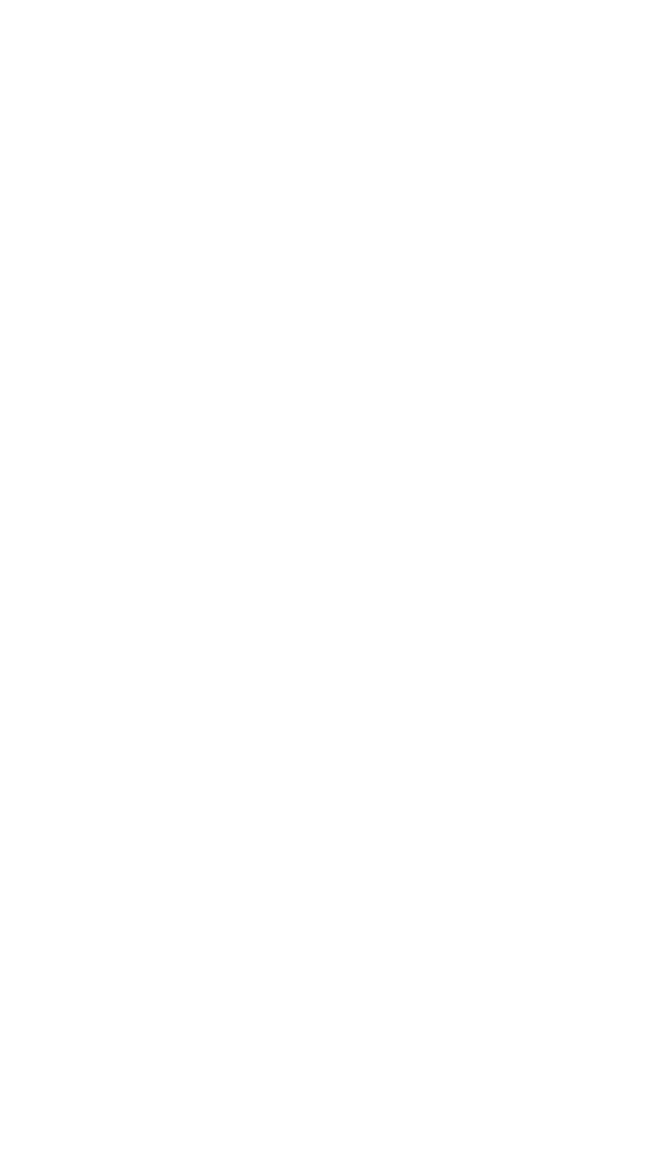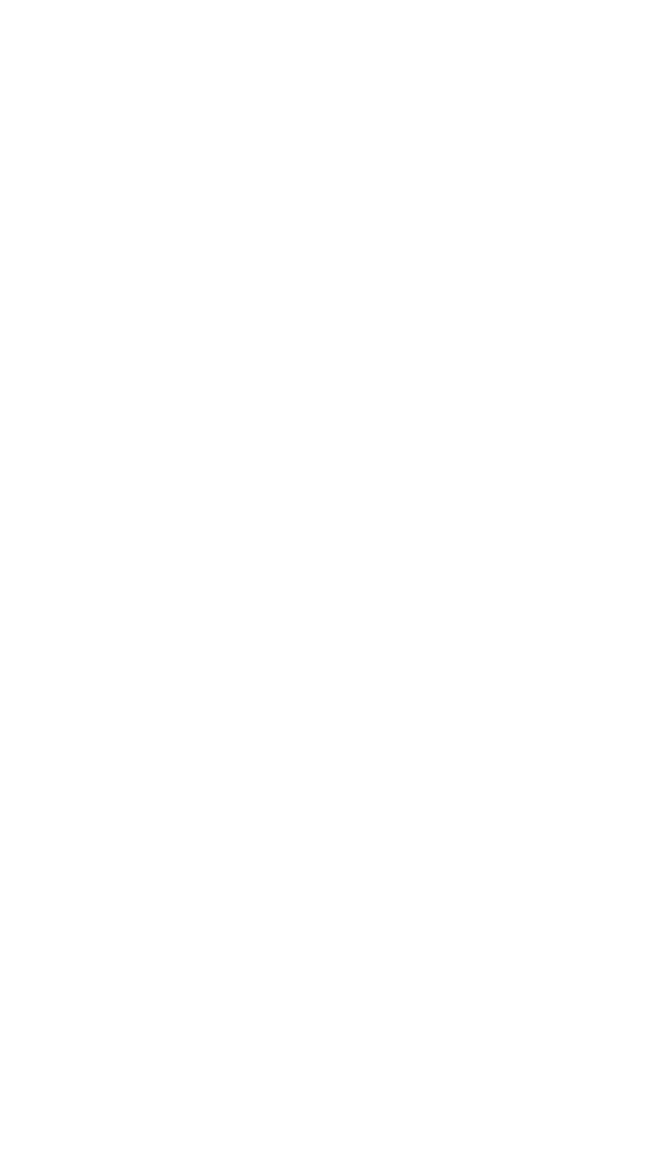
• Press E to view the waypoint page on the right side.
• Press E again to confirm the waypoint page.
NOTE: As an alternative, you can also enter the approximate latitude and
longitude of your present position directly on the SET 1 page instead of
entering a waypoint identifier.
• Use the left outer knob to position the cursor over CONFIRM?, if it is not
there already.
• Press E.
NOTE: The groundspeed
(KT)
and heading (
°
) fields are not used for
actual initialization in an aircraft. However, if the KLN 90B is in the take-
home mode, entering a groundspeed will allow the KLN 90B to “fly” along
the active flight plan (or to a direct to waypoint) starting from the initialization
waypoint. A heading may be entered in the initial heading field while in the
take-home mode if the one offered is not desired. If the take-home mode is
used, remember to re-initialize the KLN 90B to the aircraft’s location before
re-installing it back in the aircraft.
• Use the left knobs to select the NAV 2 page. When the KLN 90B
reaches the NAV ready status and is therefore able to navigate, the NAV
2 page will display the present position. Verify that the latitude and longi-
tude or the VOR, radial, and distance display of present position are cor-
rect.
4.0 DIRECT TO NAVIGATION
The D button is used to initiate Direct To navigation (navigation from the
aircraft’s present position direct to a selected waypoint). When D is
pressed the Direct To page is displayed on the left side with a flashing
cursor over a waypoint identifier. The waypoint identifier which appears
on the Direct To page is chosen by the KLN 90B according to the fol-
lowing rules:
1. If the Flight Plan 0 page is displayed on the left side and the cursor is
over one of the waypoint identifiers in Flight Plan 0 when D is pressed,
then that waypoint identifier will appear on the Direct To page. You will
appreciate this feature when you learn to use flight plans in section 13.0
“OPERATING FROM THE ACTIVE FLIGHT PLAN.”
2. If the scanning feature of the Super NAV 5 page is used (as described in
section 5.7) then the waypoint displayed on the Direct To page will be
the waypoint in the scan window when D was pressed.
12