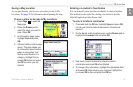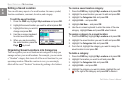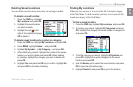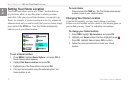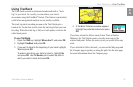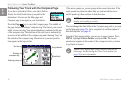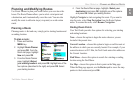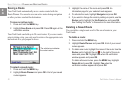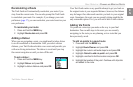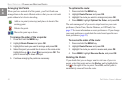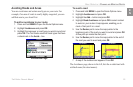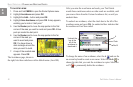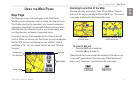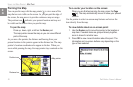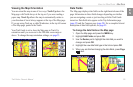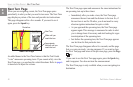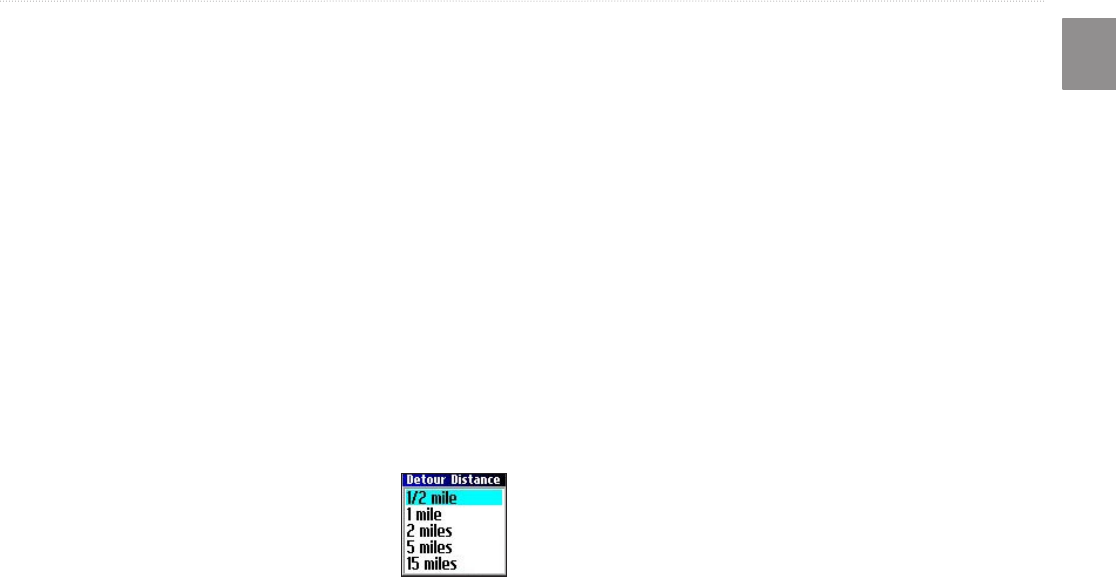
Trail Guide
™
Owner’s Manual 23
E
N
BASIC OPERATION > PLANNING AND MODIFYING ROUTES
Recalculating a Route
The Trail Guide will automatically recalculate your route if you
stray from the current route. You can also prompt the Trail Guide
to recalculate your route. For example, if you change your route
preference (page 37), you can recalculate your route based on your
new preference.
To
recalculate your route:
1. Press and hold the MENU key.
2. Highlight Recalculate and press OK.
Adding a Detour
When you are navigating a route, you might need to take a detour
to avoid a roadblock or construction. After you select a detour
distance, your Trail Guide calculates a new route and provides you
with new driving instructions. The detour is saved until you stop
the current navigation or until you turn off the unit.
To set a detour:
1. Press and hold the MENU key.
2. Highlight Detour and press OK.
3. Highlight a detour distance and press OK.
Your Trail Guide makes every possible attempt to get you back on
the original route at your requested distance; however, the distance
may be longer if no other roads can take you back to your original
route. Sometimes, the route you are currently taking might be the
only reasonable option. If so, you will not be able to take a detour.
Adding Via Points
Via points are extra stops you make on the way to your final
destination. You can add stops to the route you are currently
navigating, to the route you are planning, or to a route that you
have previously saved.
To add via points to a saved route:
1. Press and hold the MENU key.
2. Highlight Route Planner and press OK.
3. Highlight the route to add extra stops to and press OK.
4. Highlight <Select to add via point> and press OK.
5. Highlight a method to find the location and press OK.
6. Highlight the location of the point. Continue until all points
are added to the route.