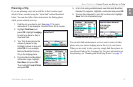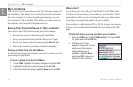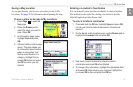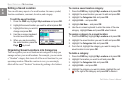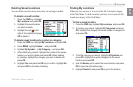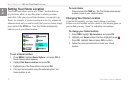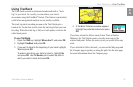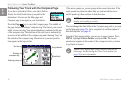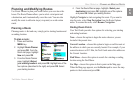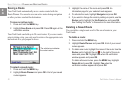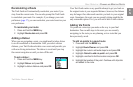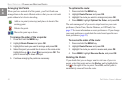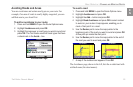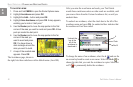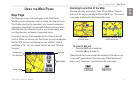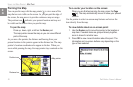Trail Guide
™
Owner’s Manual 21
E
N
BASIC OPERATION > PLANNING AND MODIFYING ROUTES
Planning and Modifying Routes
Use Route Planner to plan your routes before you even leave the
house. The Route Planner allows you to select a start point and
a destination, and it automatically saves the route. You can also
modify the route to add extra stops (via points) or avoid certain
roads.
Planning a Route
Planning routes is fast and easy: simply pick a starting location and
an ending location.
To plan a route:
1. Press and hold the
MENU key.
2. Highlight Route Planner
and press OK. From the
Route List page, highlight
New and press OK.
3. From the Route Planner
page, highlight <Select
your starting location> and press OK. Highlight one of the
four options (described to the right) and press OK. Select
your starting location.
4. From the Route Planner page, highlight
<Select your
destination> and press OK. Highlight one of the options
and press OK. Select your ending location.
Highlight Navigate to start navigating this route. If you want to
stop the route, select Stop Navigation from the Route Options
menu. To resume the route, select Resume Navigation.
Finding Route Points
Your Trail Guide provides four options for selecting your starting
and ending locations:
None—choose this option to begin the route wherever you are
located at the present time.
Current Location
—choose this option to begin or end the route at
the address at which you are currently located. For example, if your
current location is at 915 Elm, the Trail Guide enters this address as
the Current Location.
Find Menu—choose this option to search for a starting or ending
location using the Find Menu.
Use Map—choose this option to find a point on the Map page.
When the Map page appears, use the Rocker pad to move the map
pointer to the location and press OK.