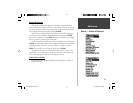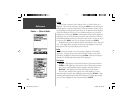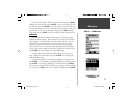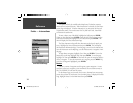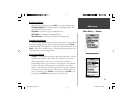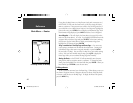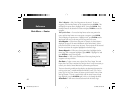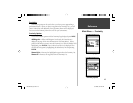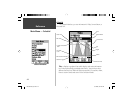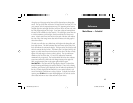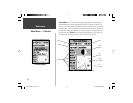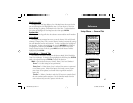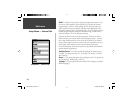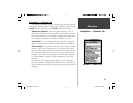42
Reference
‘Move’ a Waypoint —
Only User Waypoints can be moved. To move a
waypoint, place the Map Pointer on the waypoint then press ENTER. This
will display an options menu. Highlight ‘Move’, then press ENTER. Place
the Map Pointer at the desired new location and press ENTER to move the
waypoint.
‘Next’ point in Route —
To move the Map Pointer to the next point in the
route, with the Map Pointer on a route point or waypoint, press ENTER.
This will display an options menu. Highlight ‘Next’, press ENTER and the
Map Pointer will move to the next point or waypoint in the route.
Insert Waypoint —
When ‘Insert Waypoint’ is selected, the Points Menu is
displayed (see page 30 for more information on the Points Menu). Select a
point from the menu to insert it into the route. The new point will be inserted
into the route above the waypoint highlighted on the Route Page.
Remove Waypoint —
Will remove the waypoint that is highlighted on the
Route Page. With a waypoint highlighted, press MENU. Highlight ‘Yes’ and
press ENTER to remove the waypoint.
Reverse Route —
Will reverse the direction of the route placing the last
waypoint at the top of the list.
Plan Route —
To plan a route, enter a Speed, Fuel Flow, Depart Time and
Depart Date. Fuel Flow is measured in “units per hour” it may be necessary to
consult your vehicles Owner’s Manual for performance specifi cations.
The Active Route Page and Route Page display trip-planning information for
each leg or the route. Available information includes Course, ETA, Fuel to
point, Leg Fuel, Leg Time, Sunrise & Sunset at point location, Time to Point
and Leg Distance. To show a specifi c fi eld, with the Active Route or Route
Page displayed, press the ROCKER right or left to cycle through the fi elds.
Delete Route —
Will remove the selected route from the Routes Page.
Main Menu — Routes
Plan Route Page
190-00249-00_0C.indd 42 5/7/2003, 9:54:53 AM