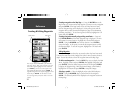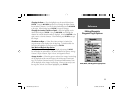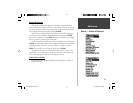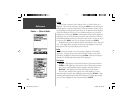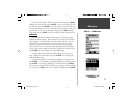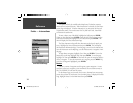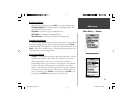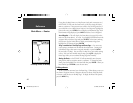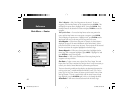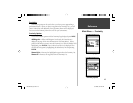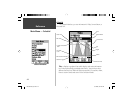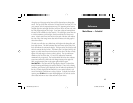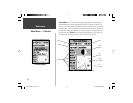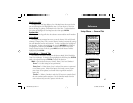40
Reference
If you place the Map Pointer on a Map Feature (road, park, intersection, etc.)
the GPSMAP 76S will store that location only to the route using the feature
name as a reference. These points are not stored in the User Waypoint List. If
you would like to save a Map Feature Point as a User Waypoint, highlight the
point in the route, press ENTER, this will display an Information Page. With
the Information Page displayed, press MENU and select ‘Save as Waypoint’.
Insert Waypoint —
This will display the Points Menu (see page 40 for infor-
mation on the Points Menu). As a note, if you highlight the dashed line in the
waypoint fi eld on the Route Page and press ENTER it is the same as making
this selection. Use the Points Menu to display an Information Page, then
highlight the ‘OK’ Button and press ENTER.
Using a combination of the Map Page and Route Page —
You can create
a route using a combination of the methods described above. Starting with
a blank Route Page, either enter a waypoint manually or press the MENU
Key and select ‘Use Map’. You can select ‘Use Map’ at any time while creating
a route. After you have fi nished using the map, press QUIT to display the
Route Page where you can continue entering waypoints manually.
Naming the Route —
the GPSMAP 76S will automatically name the route
using the fi rst and last waypoint names as a reference. To change the Route
Name, place the highlight over the Name fi eld then press ENTER. When you
have fi nished, press ENTER to save the new name.
Editing a Route
To edit a route the unit must be on the Route Page. When editing a route you
can Insert a Waypoint, Remove a Waypoint, Reverse the Route, Delete the Route
or choose to edit the route on the Map Page. To display the Route Edit Options,
press the MENU Key.
Main Menu — Routes
Createing a Route on the Map
190-00249-00_0C.indd 40 5/7/2003, 9:54:52 AM