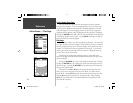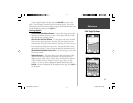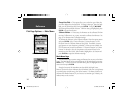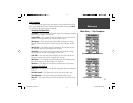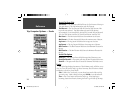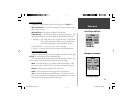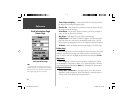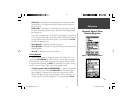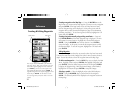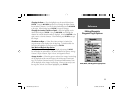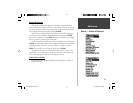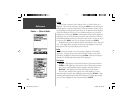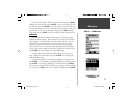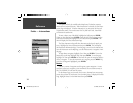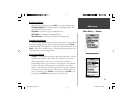32
Reference
Creating a waypoint on the Map Page —
Using the ROCKER, move the
Map Pointer to a location on the Map Page that you want to create a waypoint
and press ENTER. If the Map Pointer is not on a Map Feature or Road,
the New Waypoint Page will be displayed. At this point you can edit the
waypoint name, symbol, elevation and depth (see page 42 for information
on editing waypoints). To save the waypoint to memory, highlight the ‘OK’
button and press ENTER.
Creating a waypoint manually using existing coordinates —
Press and
hold ENTER/MARK until the Mark Waypoint Page is displayed. The unit
will capture it’s current location. Highlight the Location Field and press
ENTER. Using the ROCKER, enter the new location. Press ENTER to
accept the change. At this point you can edit the waypoint name, symbol,
elevation and depth. To save the waypoint, highlight the ‘OK’ button and
press ENTER.
Editing Waypoints
You can edit waypoints when they are created or after they have been saved.
There are fi ve items that can be changed, the symbol, name, location, elevation,
depth. You can also choose to show the waypoint name on the Map Page.
To edit a saved waypoint —
Press the MENU Key twice to display the Main
Menu. Highlight ‘Points’ and press ENTER, then highlight ‘Waypoints’ and
press ENTER. Select the desired waypoint from the list and press ENTER
to display the Waypoint Page. Make any desired changes, when fi nished,
highlight the ‘OK’ button and press ENTER to accept the changes.
Selecting a symbol —
Place the highlight on the symbol fi eld and press
ENTER. Using the ROCKER, select a symbol from the list and press
ENTER. The selected symbol will be displayed at the waypoint location on
the Map Page.
Creating & Editing Waypoints
Symbol Field
Name Field
There are four buttons at the bottom of the ‘Mark Way-
point’ Page, ‘Delete’, ‘Map’, ‘Goto’ and ‘OK’. If you wish
to delete the waypoint, highlight the ‘Delete’ button and
press ENTER. If you want to see the waypoint on the
map, highlight the ‘Map’ button and press ENTER. To
begin direct navigation to the waypoint, highlight the ‘Goto’
button and press ENTER. The ‘OK’ button is used to
save any changes that you may have made or to exit the
window.
190-00249-00_0C.indd 32 5/7/2003, 9:54:48 AM