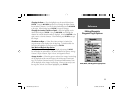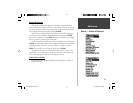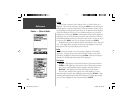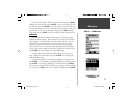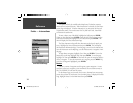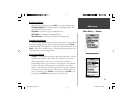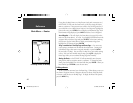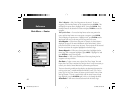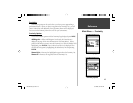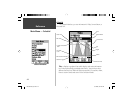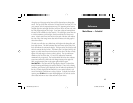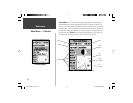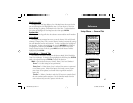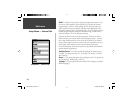41
Getting Started
Reference
Main Menu — Routes
Route Edit Options
Use Map —
This will display the Map Page with the Route Line active and the
Map Pointer located on the waypoint highlighted on the Route Page.
‘Review’ Route Waypoint —
To review information on a route waypoint, place
the Map Pointer on the waypoint then press ENTER. This will display an
options menu, highlight ‘Review’ then press ENTER to display the waypoint
information.
Inserting a New waypoint —
There are two methods that can be used to insert
a new waypoint into a route.
1. Place the Map Pointer on the route leg that you want to insert the new point in
and the line will turn to a small dashed line. Press ENTER, the Map Pointer
will display “Ins” under it. Move the Map Pointer, dragging the Route Line to
the new location, then press ENTER. If the new location is a Map Feature,
the point will be inserted in the leg. If the location is not on a Map Feature,
the New Waypoint Page will be displayed. Press ENTER to save the new
waypoint, then ENTER again to insert the new waypoint in the route.
2. Place the Map Pointer over a location that is not a Map Feature then press
ENTER. The New Waypoint Page will be displayed. Press ENTER to save
the new waypoint. Place the Map Pointer over the route leg that you want to
insert the waypoint into, then press ENTER.
‘Remove’ a Point or Waypoint —
To remove a point or waypoint from the route,
place the Map Pointer over the point or waypoint that you want to remove,
then press ENTER. This will display an options menu. Highlight ‘Remove’
then press ENTER. The point or waypoint will be removed and the Map
Pointer will move to the next point in the route.
Editing a Route on the Map
190-00249-00_0C.indd 41 5/7/2003, 9:54:53 AM