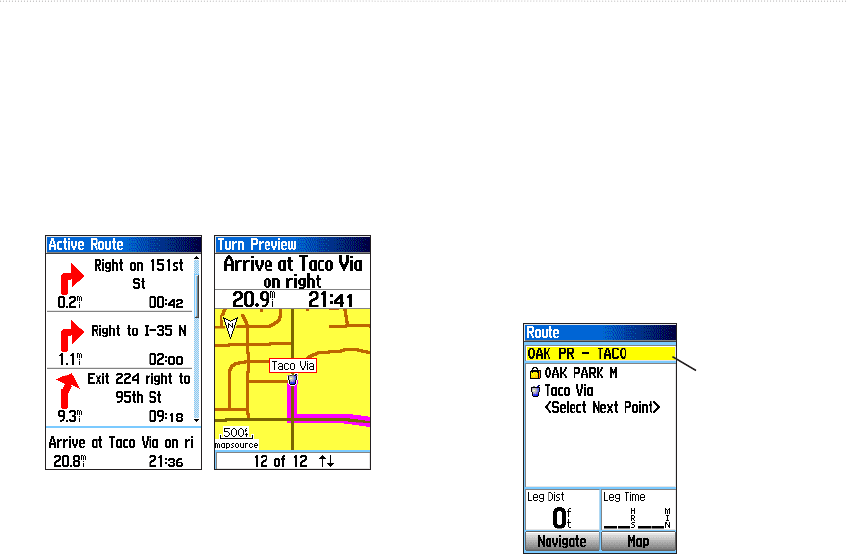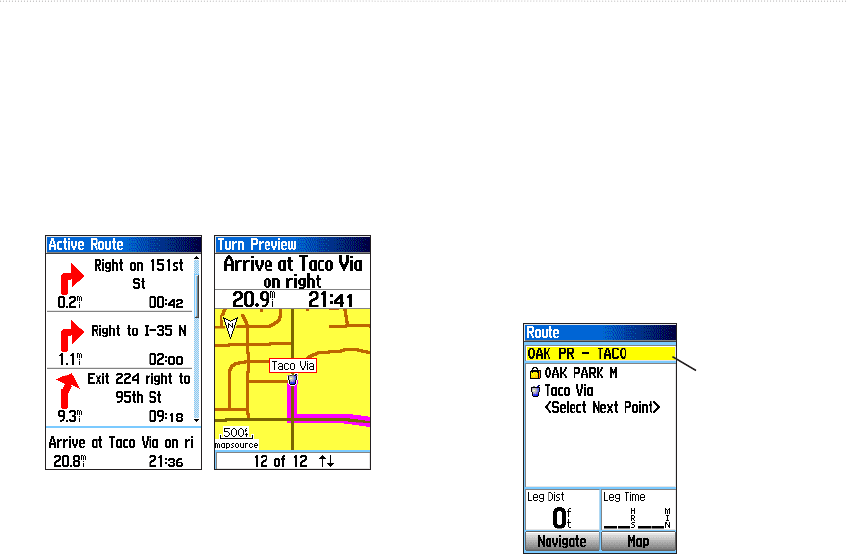
GPSMAP 76CSx Owner’s Manual 33
BASIC OPERATION > CREATING AND USING ROUTES
3. To view the list of turns on the route, press
PAGE to open the Active Route Page. To view
an individual turn on the list, use the ROCKER
to highlight it, and press ENTER.
The Turn Preview Page shows the turn and
guidance text and a small field at the bottom
showing the turn number in sequence and total
turns in the route.
Active Route Page
when following
roads
Turn Preview
Page
4. To scroll through all turn previews, press up or
down on the ROCKER. Press QUIT close the
Turn Preview Page and return to the Active
Route Page.
Editing a Route
After you create a route, use the Route Page to edit,
change the route name, and review route points.
To change the name of the route:
1. Press MENU twice to open the Main Menu.
2. Highlight the Routes icon, and press ENTER
to open the Routes Page.
3. Select a saved route, and press ENTER.
4. Highlight the route name field at the top of the
Route Page, and press ENTER.
Enter a
new route
name
Route Page
5. Use the ROCKER to operate the on-screen
keypad and edit the route name.