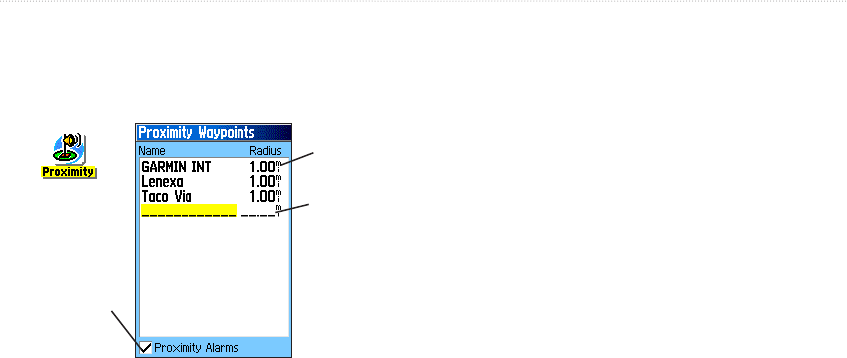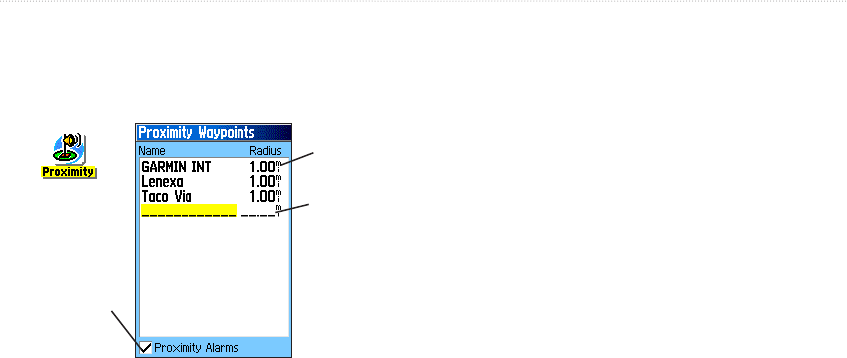
GPSMAP 76CSx Owner’s Manual 15
BASIC OPERATION > CREATING AND USING WAYPOINTS
Proximity Waypoints
Use the Proximity Waypoints Page to define an alarm
circle around a waypoint.
Proximity
icon
Empty line
Proximity
Alarms
check box
Radius
field
To add a proximity waypoint
1. Press MENU twice to open the Main Menu.
2. Highlight the Proximity icon, and press
ENTER to open the Proximity Waypoints
Page.
3. Highlight an empty line, and press ENTER to
open the Find Menu.
4. Select a waypoint from the Waypoints List or
from any other group of map points, and press
ENTER to open the information page for the
item.
5. With the Use button highlighted, press ENTER
to add the point to the list on the Proximity
Waypoints Page.
6. Use the ROCKER to highlight the Radius field
if you want to enter a value different than the
default of 1 mile.
To turn proximity alarms on or off:
1. Press MENU twice to open the Main Menu.
2. Highlight the Proximity icon and press ENTER
to open the Proximity Waypoints Page.
3. Highlight the Proximity Alarms check box,
and press ENTER to initiate the alarm feature.
As you approach a proximity waypoint, a tone
sounds and a “Near Proximity Point” message
appears. When you move outside the set
radius, a “Leaving Proximity Point” message is
shown.