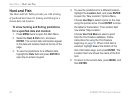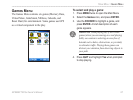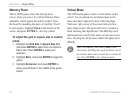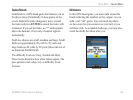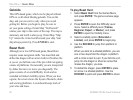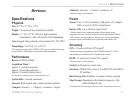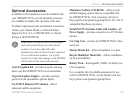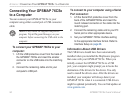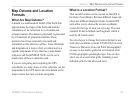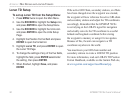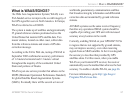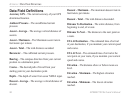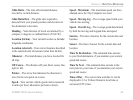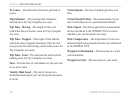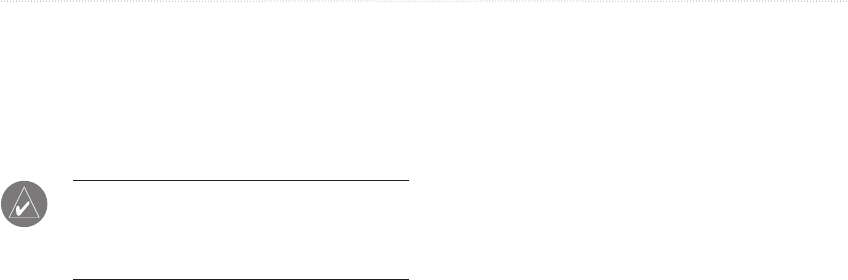
94 GPSMAP 76CSx Owner’s Manual
APPENDIX > CONNECTING YOUR GPSMAP 76CSX TO A COMPUTER
Connecting Your GPSMAP 76CSx
to a Computer
You can connect your GPSMAP 76CSx to your
computer using either a serial port or USB connector
cable.
NOTE: Fully install the supplied MapSource
program, Trip & Waypoint Manager, on your
computer before connecting the USB cable to the
computer.
To connect your GPSMAP 76CSx to your
computer:
1. Lift the USB protective cover from the back of
the GPSMAP 76CSx and insert the smaller
connector on the USB cable into the matching
port.
2. Connect the remaining cable end to your
computer's USB port.
To connect to your computer using a Serial
Port connector:
1. Lift the Serial Port protective cover from the
back of the GPSMAP76CSx and insert the
round indexed connector on the cable into the
matching port.
2. Connect the remaining cable end to your PC
Serial port or other appropriate device.
3. Set your GPSMAP 76CSx interface setting
to the appropriate interface format. Refer to
Interface Setup on page 68.
Information About USB Drivers
The USB drivers should have been automatically
installed when you installed the MapSource program
that came with your GPSMAP 76CSx. When you
initially connect the GPSMAP 76CSx to a USB
port, your computer might prompt you to locate the
destination of the drivers for the device. You only
need to install the drivers once. After the drivers are
installed, your computer will always detect your
GPSMAP 76CSx when it is connected. USB drivers
might be updated periodically. You can find updates at
www.garmin.com.