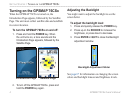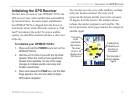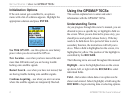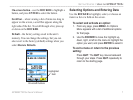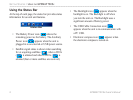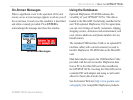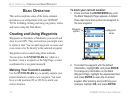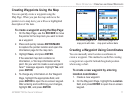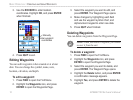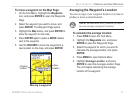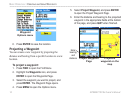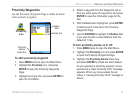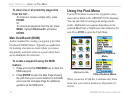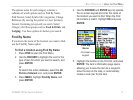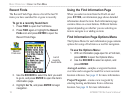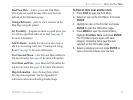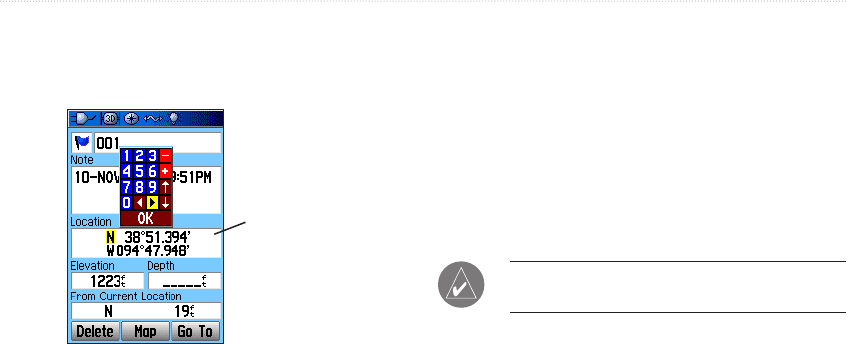
12 GPSMAP 76CSx Owner’s Manual
BASIC OPERATION > CREATING AND USING WAYPOINTS
3. Use the ROCKER to enter location
coordinates. Highlight OK, and press ENTER
when finished.
Manually
enter waypoint
coordinates
4. Press QUIT to exit.
Editing Waypoints
You can edit waypoints when created or at a later
date. You can change the symbol, name, note,
location, elevation, and depth.
To edit a waypoint:
1. Press FIND to open the Find Menu.
2. Highlight the Waypoints icon, and press
ENTER to open the Waypoints Page.
3. Select the waypoint you want to edit, and
press ENTER. The Waypoint Page opens.
4. Make changes by highlighting each field
and use the waypoint symbol chart, and
alphanumeric keypad to enter new data.
5. Press QUIT when finished.
Deleting Waypoints
You can delete waypoints from the Waypoint Page.
NOTE: When you delete a waypoint, you cannot
recover it from the unit.
To delete a waypoint:
1. Press FIND to open the Find Menu.
2. Highlight the Waypoints icon, and press
ENTER to open the Waypoints Page.
3. Select the waypoint you want to delete, and
press ENTER. The Waypoint Page opens.
4. Highlight the Delete button, and press ENTER.
A confirmation message appears.
5. Highlight Yes, and press ENTER to delete the
waypoint.