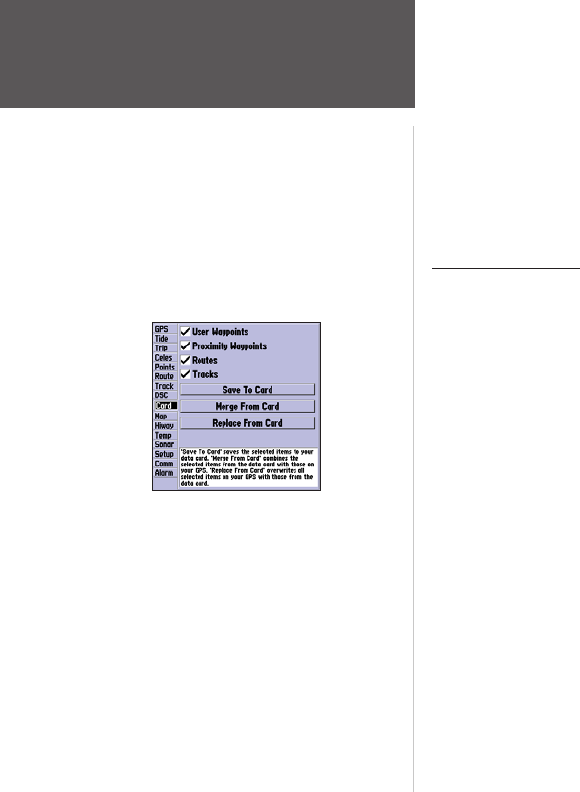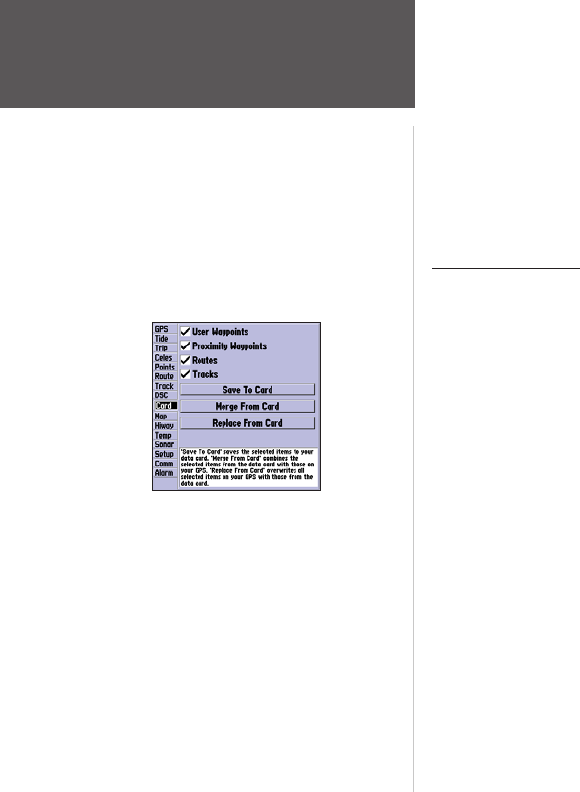
82
Main Menu: DSC/Card Tabs
Reference
Card Tab
A user also has the ability to simulate a Distress Call or a Position Report on this page. This is helpful
for practice before connecting to the real system. The Distress Call simulator also helps to check if alarms
are working properly.
To run a simulation:
1. Place the chartplotter into simulation (see page 7).
2. From the Main Menu, select the DSC tab, then highlight the Setup tab.
3. Highlight which simulation you wish to run and press ENTER.
Using the NAV Key
The receiver of a Distress Call or Position Report can quickly navigate to the caller using the NAV
button. Once the call is logged, press the NAV button and select to Go To the MMSI number or the Name
of the caller.
Card Tab— interface control for saving waypoints, routes and tracks to a data card.When data is saved
to a data card, it may be exchanged with other compatible units and Garmin’s MapSource PC program.
To transfer data to/from a data card:
1. Insert the data card. If there is already user data on the card, highlight ‘User Card’ and press ENTER.
From the ‘Card’ tab, select the checkbox next to each type of item you want to transfer. You may also
press MENU and choose to ‘Select All’ or ‘Clear All’.
2. Highlight ‘Save To Card’ and press ENTER to save the selected items to the data card.
3. If transferring data from the card to the unit, highlight ‘Merge From Card’ and press ENTER to
combine the selected items with those of your GPS. Highlight ‘Replace From Card’ and press ENTER
to overwrite all selected items on your GPS.
4. A ‘Transfer Complete’ message appears once the data has been transferred. Press ENTER.