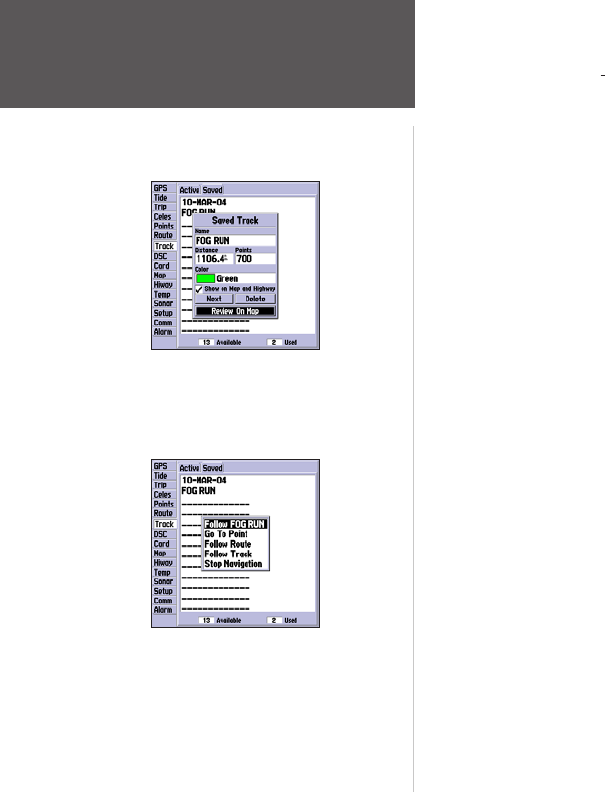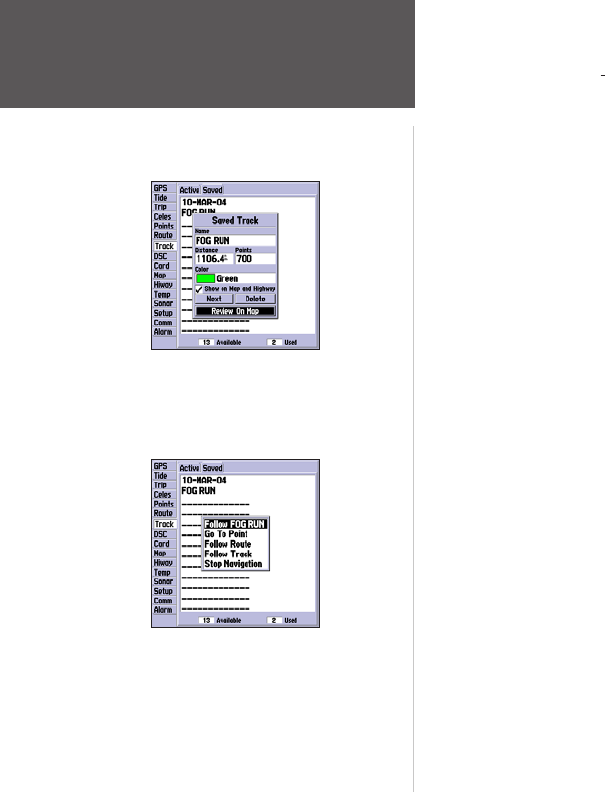
Reviewing a saved track
76
Reference
Main Menu: Track Tab
Saved Submenu Tab—
manages a list of any saved track logs, allows TracBack activation, map display
of saved logs. The active log stores up to approximately 10,000 track log points, based upon the criteria
specified in the Track settings. Up to 15 track logs may be saved in memory, with up to 700 track log
points in each saved log.
On the ‘Saved’ tab, the following options are available by highlighting a track and pressing MENU:
• Review On Map – displays the saved track log on a Track Map Page.
• Delete Track – deletes highlighted saved track log from memory.
• Delete All – deletes all saved track logs from memory.
To review and edit a track:
1. On the ‘Saved’ Track tab of the Main Menu, highlight the desired track and press ENTER. The Saved
Track window appears.
2. You may rename the track, choose to show the track on the Map and Highway Pages, delete the
track, or view the track on a map window.
3. To exit, press QUIT or highlight ‘Next’ and press ENTER.
You may also activate a TracBack from any of the saved tracks on this tab.
To activate a TracBack from the ‘Saved’ tab list:
1. Using the ARROW KEYPAD, highlight the track you wish to use for a TracBack and press NAV.
2. The ‘Follow <track name>’ automatically appears highlighted. Press ENTER.
3. Choose either ‘Original’, which navigates you from the end to the start of your trip, or ‘Reverse’,
which navigates you from the start to the end of your trip and press ENTER.
The track name automatically appears when
highlighted on the ‘Saved’ list and NAV is
pressed.