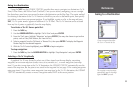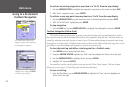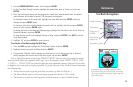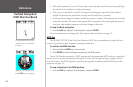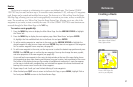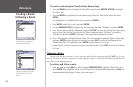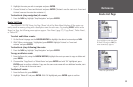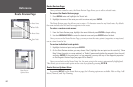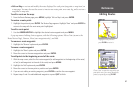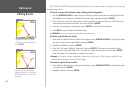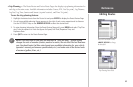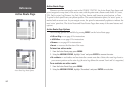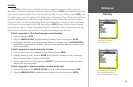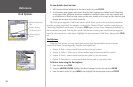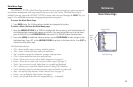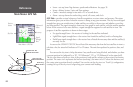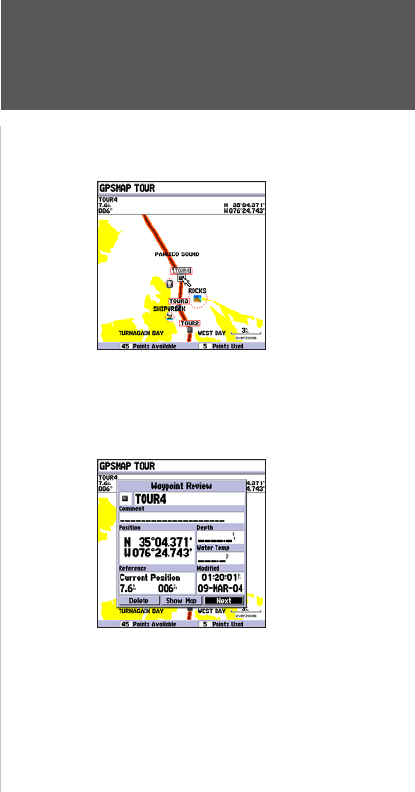
61
Reference
Editing Routes
• Edit on Map — review and modify the route displayed for each point (waypoint or map item) on
a map page. You may also use the cursor to insert a new route point on a route leg, and to review a
waypoint or map item.
To edit a route on the map:
1. From the Route Review page, press MENU, highlight ‘Edit on Map’ and press ENTER.
To review a route point:
1. Highlight the point and press ENTER. The Review Page appears. Highlight ‘Next’ and press ENTER to
return to the map with the next route point highlighted.
To edit a route point:
1. Use the ARROW KEYPAD to highlight the desired route waypoint and press MENU.
A pop-up menu of editing choices appears, with the following options: Edit as Text (return to the
Route Review Page), Remove, Move (user waypoints only), and Add.
To remove a route waypoint:
1. Highlight the ‘Remove’ option and press ENTER.
To move a route waypoint:
1. Highlight the ‘Move’ option and press ENTER.
2. Move the cursor to the new map position and press
ENTER.
To add points to the beginning or end of the route:
1. With the map cursor, select the first route waypoint (to add waypoints to the beginning of the route)
or last (to add waypoints to the end of the route) and press MENU.
2. Highlight the ‘Add’ option and press
ENTER.
3. Move the cursor to the new point or position and press
ENTER.
4. If you are not adding an existing waypoint, press
ENTER to confirm the new waypoint.
5. Repeat steps 3 and 4 to add additional waypoints or press
QUIT to finish.
Highlight a route point and
press ENTER to review it.
Choose ‘Next’ to center the map on the next
point in the route. You can step through the
points by repeatedly pressing ENTER.