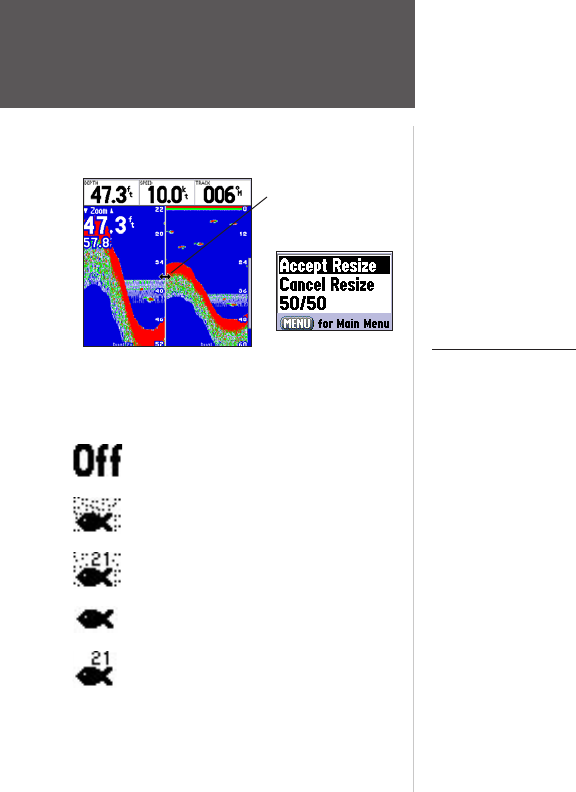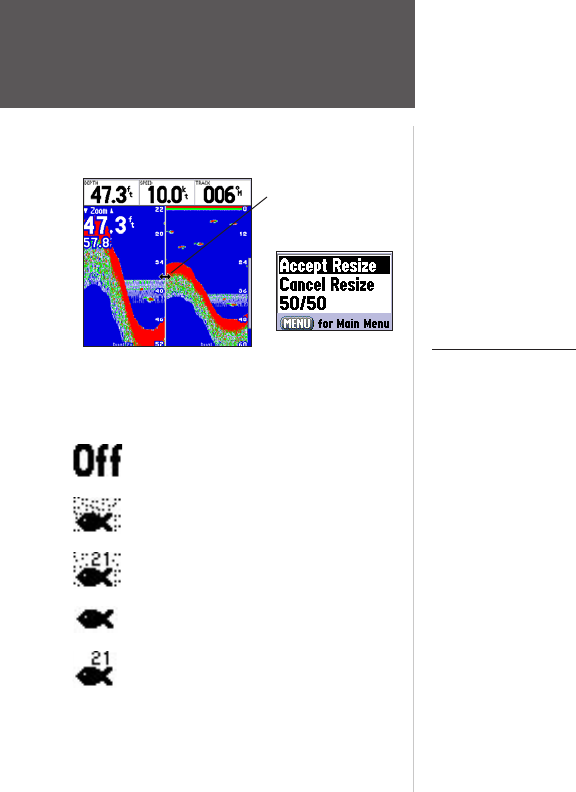
38
Reference
Sonar Page Options
• Set Up Sonar — jumps to the Sonar tab of the Main Menu, which contains sonar configura-
tion settings that should not require frequent change. You may also press MENU twice from any
screen, then highlight the ‘Sonar’ tab using the ARROW KEYPAD. Press RIGHT on the ARROW
KEYPAD to access the selection fields. Each time the Setup Menu is accessed, the unit returns to
the last edited selection field.
To change a setting on the Sonar tab:
1. Using the ARROW KEYPAD, highlight the desired field and press ENTER and the available options
appear.
2. Highlight the desired setting and press
ENTER.
3. Press QUIT to return to the Sonar Page or previous page.
Sonar Tab Options
Fish Symbols — allows you to determine how the graph displays underwater targets and back-
ground information. If Fish Symbols are set to ‘Off’, the unit displays all of the available information
about the underwater environment. If a fish symbol is selected, the graph displays only the infor-
mation related to that symbol. Actual fish returns may not always appear as perfect arches (like in
simulator mode), due to the speed, fish orientation, and/or other conditions.
Water Type — since sound waves travel through ‘Fresh’ and ‘Salt’ water at different rates it is neces-
sary to select the ‘Water Type’ to ensure accurate readings on the unit.
Depth Number — controls the efficiency of the digital depth update rate. ’Fast Update’ updates
more quickly and is recommended for low-noise, deeper water (>50 ft.). ‘Auto’ is best for shallow
water or high noise areas, has a slower screen update and is best used if you travel a wide variety of
depths.
Resizing the Split Sonar Display
Double-Arrow
‘Size Split’ Menu
Options
Fish Symbols Off— All available information
is displayed.
Suspended targets displays as fish symbols.
Background information is displayed.
Same as above with the target depth attached.
Suspended targets display as fish symbols. No
background information is displayed.
Same as above with target depth attached.