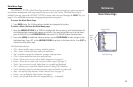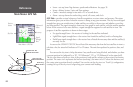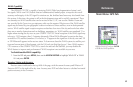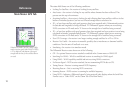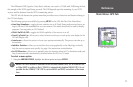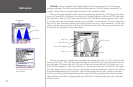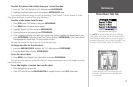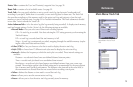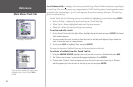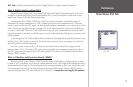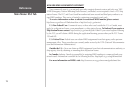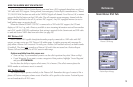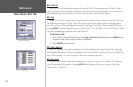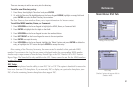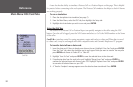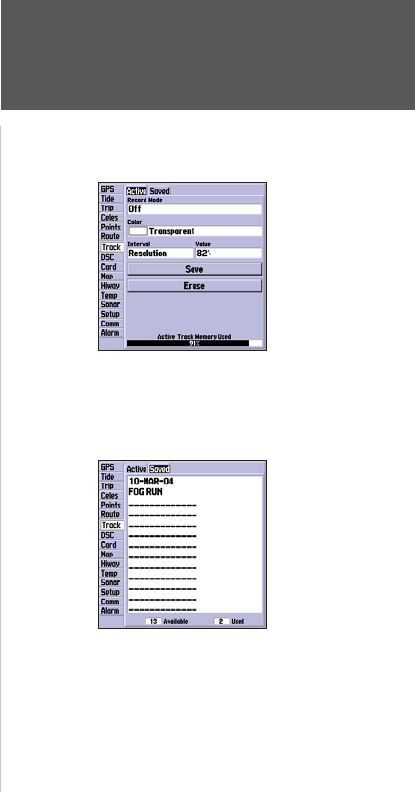
75
Reference
Main Menu— Active Track
Tab
Points Tab— contains the ‘User’ and ‘Proximity’ waypoint lists. See page 50.
Route Tab— contains a list of available routes. See page 59.
Track Tab— lets you specify whether or not to record a track log (an electronic ‘breadcrumb trail’
recording of your path), define how it is recorded, or save track log data for future use. The Track Tab
also provides an indicator of the memory used for the active track log and options to clear the track
memory or start a TracBack route. See page 54 for TracBack information. The Track submenu is divided
in two tabs: ‘Active’ tab and the ‘Saved’ tab.
Active Submenu Tab— is for the active log (the log currently being recorded). It displays track memory
used and current settings. For the ‘Active’ tab, the following settings are available:
• Record Mode— lets you select one of three track recording options:
Off— No track log is recorded. Note that selecting the ‘Off’ setting prevents you from using the
TracBack feature.
Fill— a track log is recorded until the track memory is full.
Wrap— A track log is continuously recorded, wrapping through the available memory (replac-
ing the oldest track data with new data).
• Color (178C)— lets you choose a color that is used to display the active track log.
• Style (178)— choose from 17 different track styles used to display the active track log.
• Interval— defines the frequency at which the track plot is recorded. Three interval settings are
available:
Distance— records track based on a user-defined distance between points.
Time— records track plot based on a user-defined time interval.
Resolution— records track plot based upon a user-defined variance from your course over
ground. The resolution option is the default setting and is recommended for the most efficient
use of memory and TracBack performance. The distance value (entered in the value field) is
the maximum error allowed from the true course before recording a track point.
• Value— defines the distance or time used to record the track log.
• Save— allows you to save the current active track log.
• Erase— allows you to clear the active track log currently stored in memory.
Main Menu: Track Tab
Main Menu— Saved Track
Tab