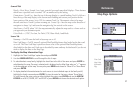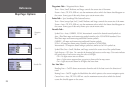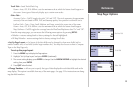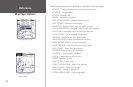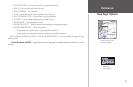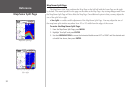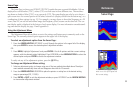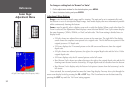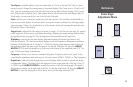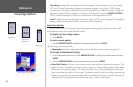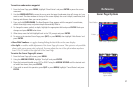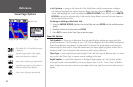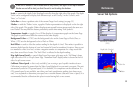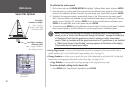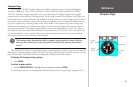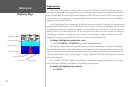35
Sonar Page:
Adjustment Menu
Reference
View/Span— available when a Zoom scale other than ‘No Zoom’ is selected. The ‘View’ or ‘Span’
setting is used to change the viewing range of a zoomed display. If the Zoom is set to 2X split or 4X
split, only the zoomed portion on the left side of the screen is affected by the change. If the Zoom is
set to Bottom Split or Bottom Lock, ‘Span’ adjusts how far off the bottom the unit displays data. In
Zoom mode, you can control the view of the left side of the split.
Gain— allows you to control the sensitivity of the unit’s receiver. This provides some flexibility in
what is seen on the display. To see more detail, increase the receiver sensitivity by selecting a higher
gain percentage. If there is too much detail or if the screen is cluttered, lowering the sensitivity may
increase the clarity of the display.
Target Level— adjusts the color range of a return (or target). A Color Bar (see also page 39) appears
on the right side of the screen as you adjust this setting. A higher percentage setting results in stron-
ger-signaled returns (see page14). This setting does not increase/decrease the unit Gain.
Whiteline— controls how the unit displays information about the bottom type (hard or soft).
With the Whiteline ‘Off’, the bottom return displays as red and contains no information on bottom
hardness. With Whiteline set at ‘Normal’ or 1-100%, the bottom return becomes white with a red
line indicating where the water meets the bottom. To turn the Whiteline Off, press the ARROW
KEYPAD DOWN until the setting bar is all the way at the bottom of the range and reads “Off”. See
page 114 for more detail on this feature.
Frequency— allows you to choose a transducer frequency. Frequency refers to the “pitch” of the
sound that the transducer sends and receives. You may choose ‘200kHz’, ‘50kHz’, or ‘Dual’ frequency.
Depth Line— adds a horizontal depth line across the display which is used to measure the depth
of underwater objects. The depth of the line appears in a box on the right side of the line. Press UP
or DOWN on the ARROW KEYPAD to control the position of the line on the graph. The depth is
displayed in a window on the right side of the line. To turn the Depth Line Off, press the ARROW
KEYPAD UP until the setting bar is all the way at the top of the range and reads “Off”.
View Adjustment Gain Adjustment
Target Level Adjustment Whiteline Adjustment
Frequency Adjustment