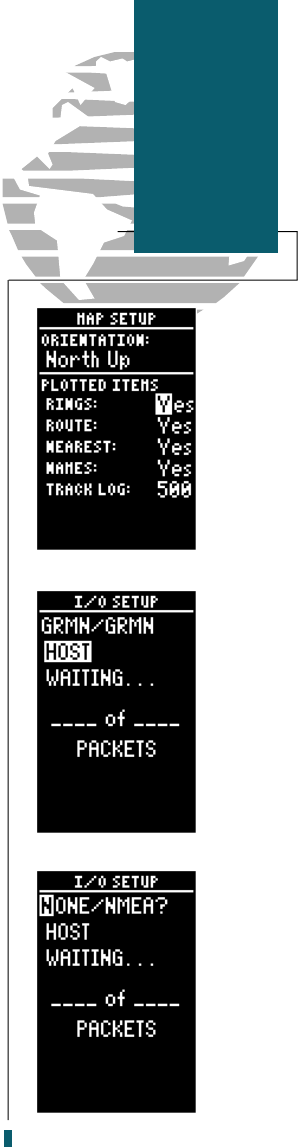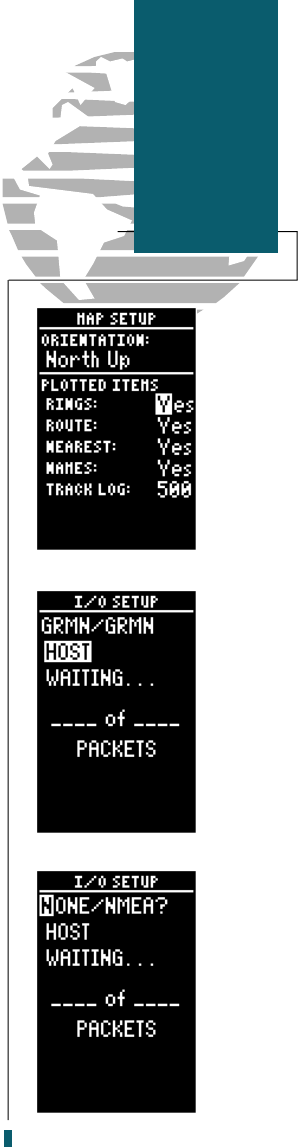
The rest of the map setup page lets you specify
what items are displayed or plotted on the Map
Page. The first 4 plot items may be turned on or off
by selecting ‘yes’ or ‘no’ in the appropriate field:
• The ‘rings’ selection will display the 3
present position range rings on the map.
• The ‘route’ selection will plot the straight leg
lines between waypoints of an active route
and display all route waypoint names.
• The ‘nearest’ selection will display the nine
nearest waypoints to your present position
(not to the target cursor on the map).
• The ‘names’ selection will display the way-
point name for the nine nearest waypoints.
To turn a plotted item on or off:
1. Highlight the confirmation (yes or no) field for the
plotted item and press
E
.
2. Use the
U
and
D
keys to select ‘yes’ or ‘no’
and press the
E
k e y .
The track log sets the number of points the unit
will attempt to plot. The maximum setting is 768
points. Once you’ve reached the maximum number
of track points, the older points will be lost as new
points are added. To enter a log setting:
1. Highlight to the ‘track log’ field and press
E
.
2. Enter a value in the 3-digit field and press
E
. If
you do not want to display a track, enter ‘000’.
The last GPS 40 setup page is the I/O setup page.
This page lets you specify the interfacing formats
for connecting external devices. There are five I/O
options available: GRMN/GRMN, None/None,
None/NMEA, RTCM/None, and RTCM/NMEA.
Each designation lists the input format first, fol-
lowed by the output format. To select I/O format:
1. Highlight the I/O field and press
E
.
2. Use the
U
and
D
keys to toggle through and
select the desired setting and press
E
.
43
Reference
Map and
I/O Setup
40 rev B 8/6/98 1:48 PM Page 43