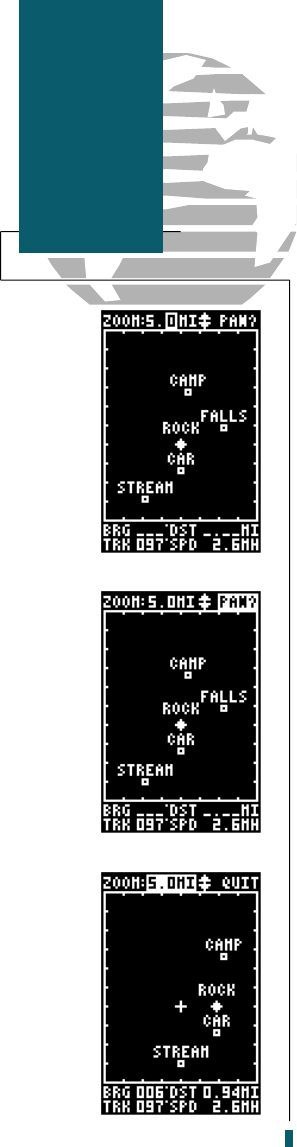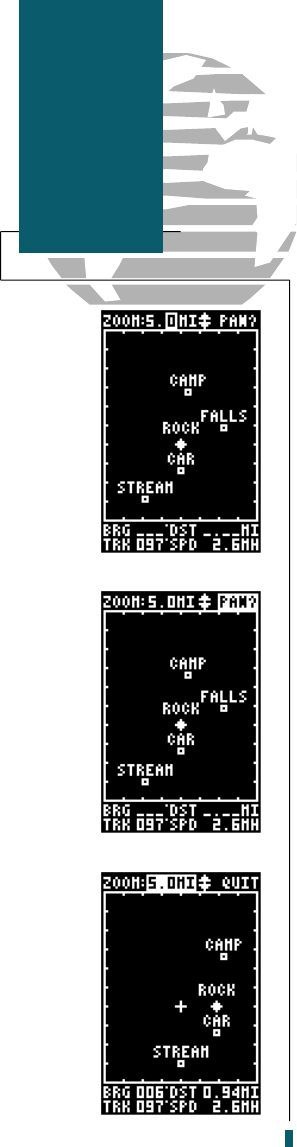
There are three main functions you can perform
from the Map Page— zooming, pointing and pan-
ning. Each of these functions has its own ‘field’,
which may be selected and activated for use.
Whenever the Map Page first appears, the zoom
field (at the top left) is always selected. The Map
Page has 12 map scales which are selected through
the zoom function field. To select a zoom scale:
1. Press
L
or
R
to highlight the zoom fie l d .
2. Press the
E
key to begin range selection.
3. Use the
U
or
D
keys to scroll through and
find the desired range scale.
4. Press
E
to confirm your selection.
The second function field on the Map Page is
the pan field, located at the top right of the screen.
The pan function allows you to move the map
with the four arrow keys to view areas outside the
current map. To activate the pan function:
1. From the zoom field, use the
R
key to highlight
the pan field.
2. Press the
E
key to activate the pan function.
3. Use the arrow keys to move the map in any
direction. .
As you begin to move the map, a crosshair will
appear. This crosshair will now serve as a target
marker for the moving map. The distance and
bearing to destination will now be replaced by
the distance and bearing from your present
position to the target crosshair.
As you pan around the moving map display,
you’ll notice that the target crosshair will ‘snap’ to
on-screen waypoints and highlight the waypoint
name. Once a waypoint name is highlighted, you
can review its waypoint definition page or execute
a GOTO function right from the Map Page.
34
Reference
Moving Map:
Zooming and
Panning
40 rev B 8/6/98 1:47 PM Page 34