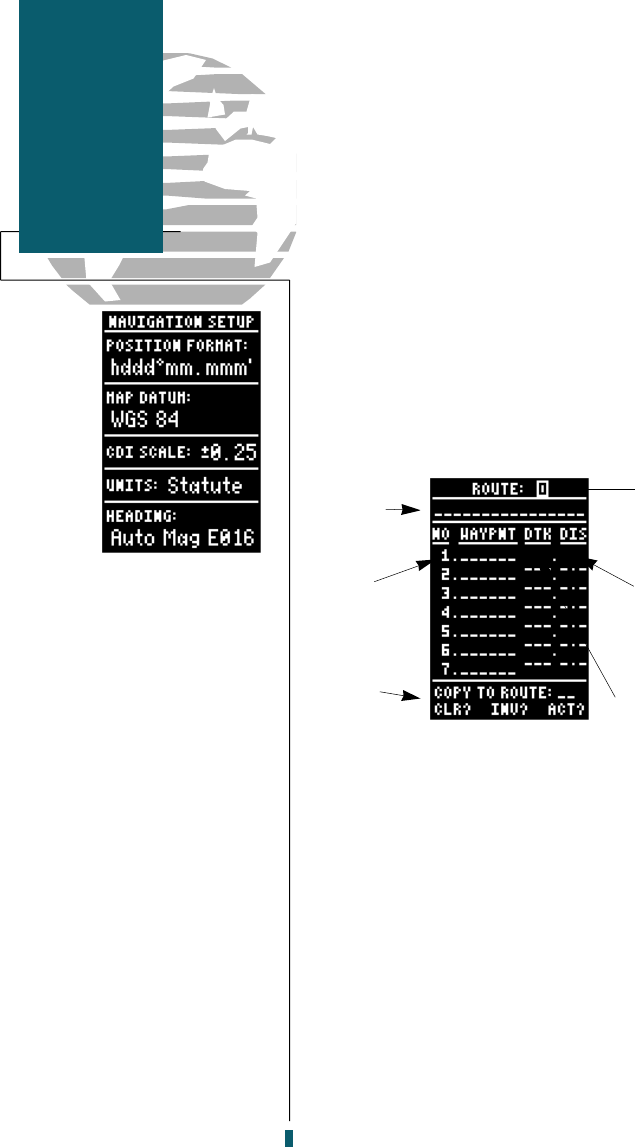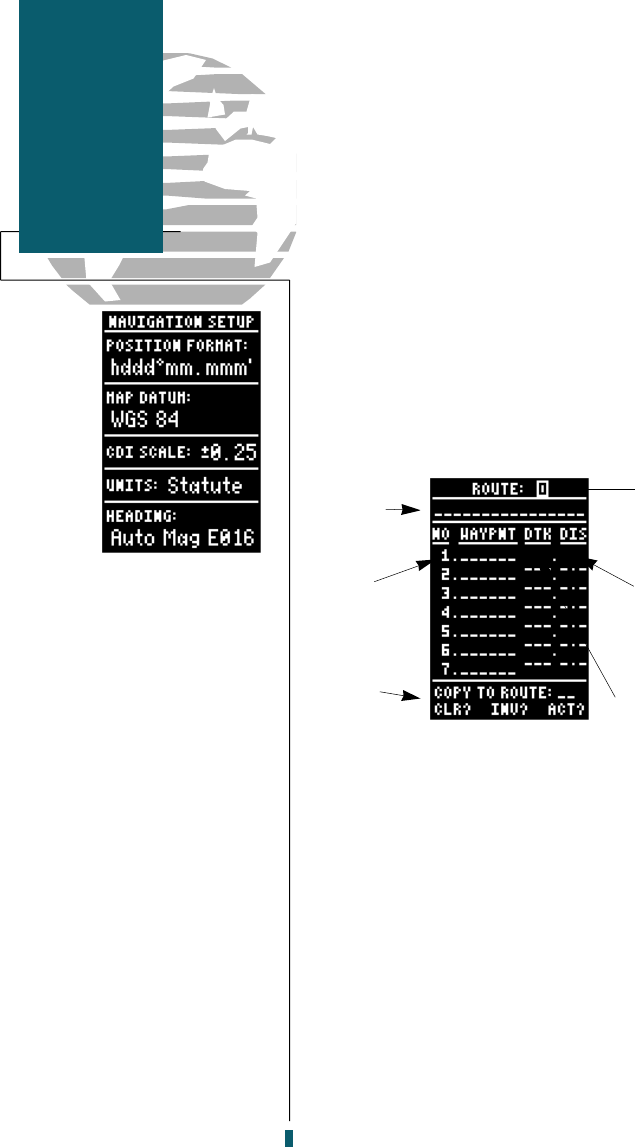
The GPS 40 lets you create and store up to 20
routes of 30 waypoints each. Routes are created,
copied and edited through the route definition
page, which is accessed through the Menu Page.
To select the route definition page:
1. Press
P
until the Menu Page appears.
2. Use the
U
and
D
keys to highlight the
‘routes’ submenu page.
3. Press the
E
key to display the routes page.
4. To return to the Menu Page, press
P
.
The route number field is displayed at the top of
the page, with a 16 character user comment below.
If no user comment is entered, the field will dis-
play the first and last waypoint in the route. The
waypoint list in the middle of the page accepts up
to 30 waypoints for each route, with fields for
desired track and distance between legs.
Below the waypoint list are the route page func-
tion fields which let you copy, clear, invert or acti-
vate the displayed route. Routes 1-19 are used as
storage routes, with route 0 always serving as the
active route you are navigating. If you want to save
a route currently in route 0, be sure to copy it to
another open route, as it will be overwritten by the
next route activation.
28
If you’re heading out
without a planned route
to navigate, the GPS 40
route feature can still
provide a helping hand
back home.
Create a series of way-
points with the mark key
and save them to an
open route from the
Mark Position Page.
When you are ready to
head back home, simply
activate the route you
created in inverted order
(see page 30).
This method is especially
useful when you’re in
unfamiliar trails or you
are simply running out
of daylight.
Reference
Route Page
Comment
Field
Route Leg
Distance
Desired Track
of Leg
Route Action
Fields
Route
Waypoint
Sequence
Route
Number
40 rev B 8/6/98 1:46 PM Page 28