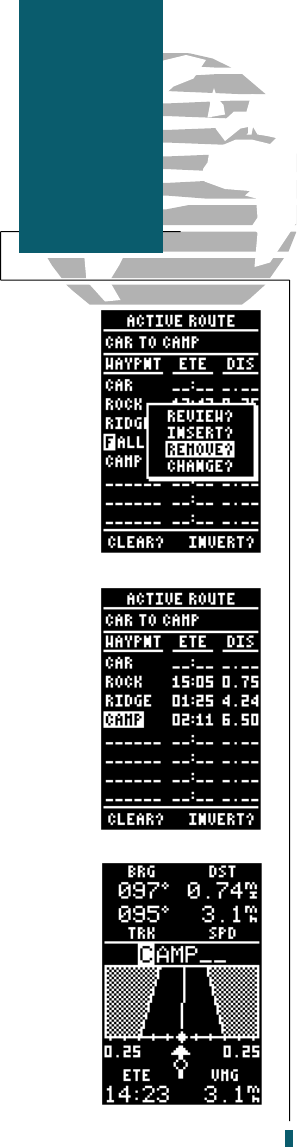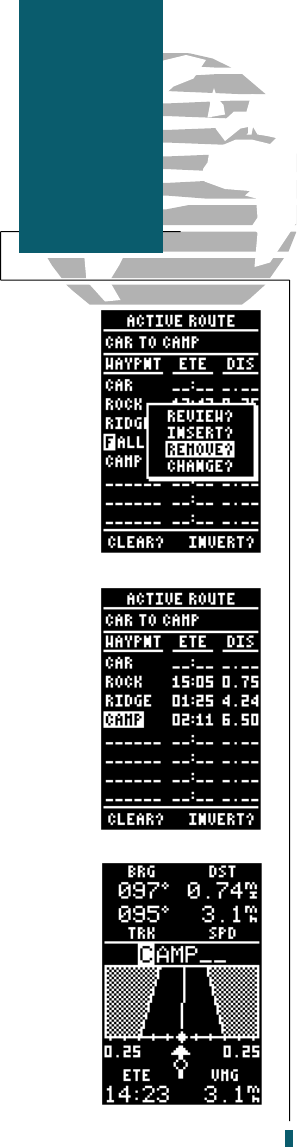
Once you’ve selected a waypoint from the route
list, choose a menu function:
1. To review the definition page for the waypoint,
highlight the ‘review’ field and press
E
.
2. To add a new waypoint that precedes the
selected waypoint, highlight the ‘insert’ field
and press the
E
key.
3. To remove the selected waypoint, highlight the
‘remove’ field and press the
E
key.
4. To replace the selected waypoint with a new
waypoint, highlight the ‘change’ field and press
the
E
key.
Use the route waypoint editing instructions
described earlier (see page 29) for creating a route
to complete your changes. If you are editing the
active route (route 0), copy your new route version
to an empty route to save it, as the active route will
be overwritten by a new route activation.
If you add, delete or change the first or last
waypoint of a route, the default comment (first
and last waypoint) will automatically be updated
after your changes.
At the beginning of this section, we mentioned
that the GPS 40 will automatically select the route
leg closest to your position as the active leg. This
will give you steering guidance to the desired track
of the active leg. If you would prefer to steer
directly to a route waypoint, you can perform an
‘on-route GOTO’ from the active route page.
1. Use the
U
and
D
keys to highlight the
desired route waypoint and press the
G
key.
2. Once the Navigation Page appears, press
E
to confirm the on-route GOTO waypoint..
Note that after you reach the on-route GOTO
waypoint, the GPS 40 will automatically resume
navigation of any previous route.
32
Reference
Editing Routes
and On-Route
GOTOs
40 rev B 8/6/98 1:47 PM Page 32