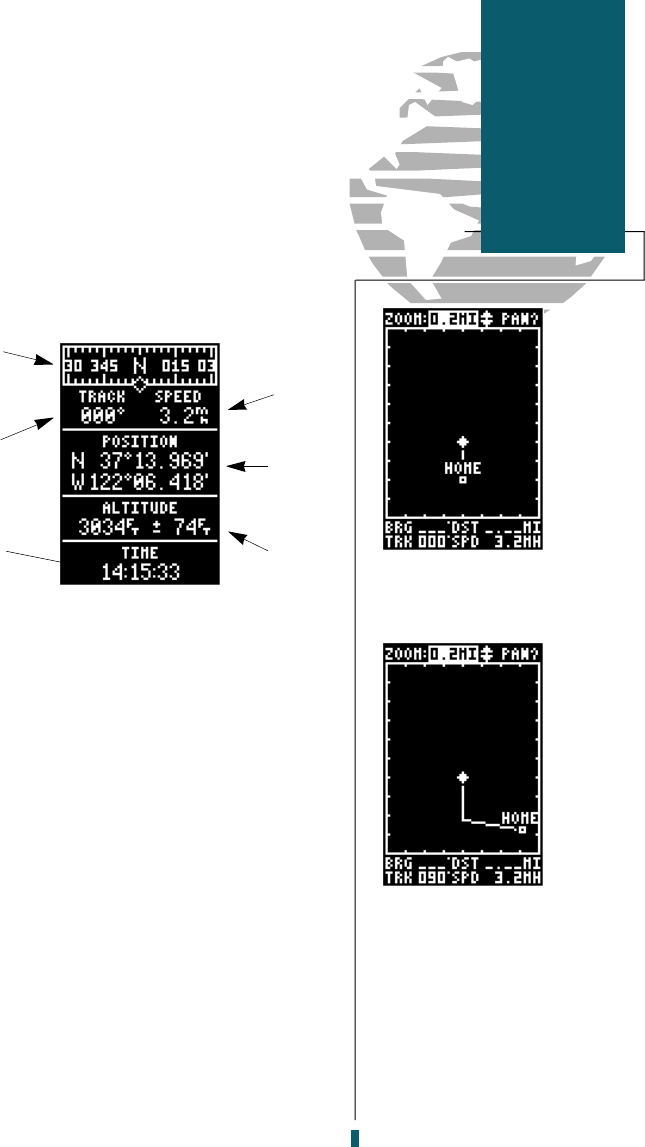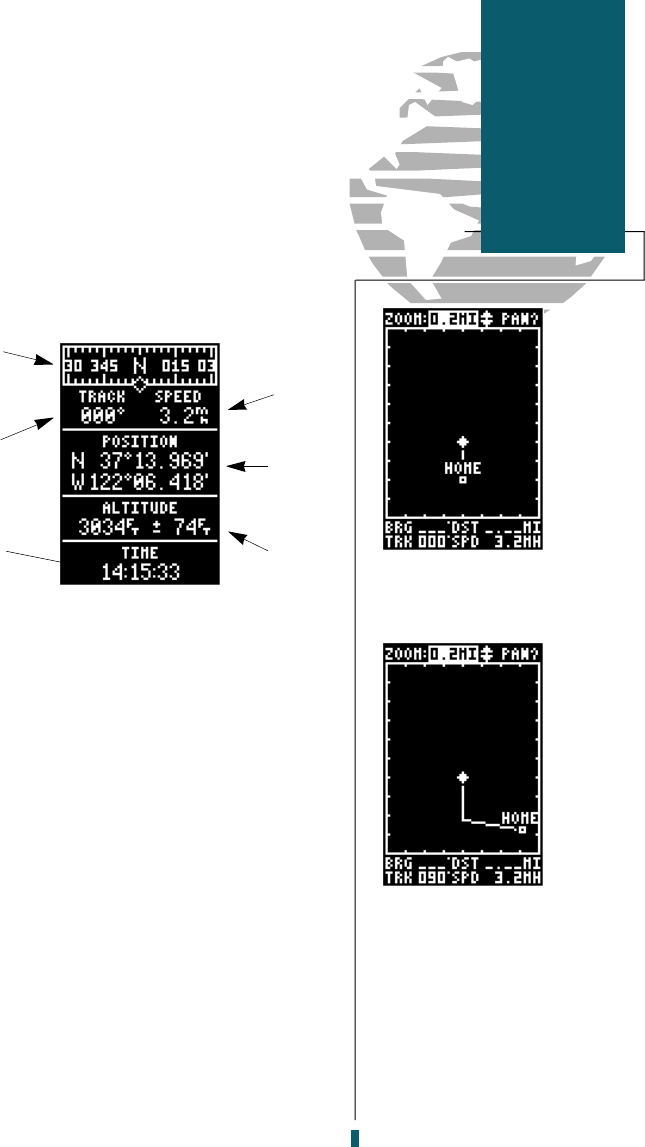
Now that you’ve marked a position, it’s time to
take off on a brisk walk and put your GPS 40
through its paces.
1. Walk in a straight line for 2-3 minutes at a fast
pace and watch the Position Page. You can time
your distance with the on-screen clock.
The direction you are moving (your track) and
your speed are displayed on the upper part of the
screen, just below the graphic compass display. The
latitude, longitude and approximate altitude of
your position are continuously displayed in the
center of the screen, with the time of day (in UTC
time, computed from the satellites) displayed below.
Now let’s change the display to the Moving Map
Page and watch the track of our trip:
1. Press the
P
key to change from the Position
Page to the Map Page.
Your current position is shown as the diamond in
the middle of the screen. The dark circle below the
diamond represents the position you created, with
the line between the two showing your track.
1. Now turn 90º to your right and walk at a fast pace
for another 2-3 minutes.
Notice how the display changes, always keeping
the direction you are moving at the top.
9
The Moving Map’s
default setting is track
up orientation. It can
also be set for north up
or desired track up ori-
entation through the
map setup page.
Map Page
Getting
Started
Moving Map
Basics
Heading
Display
Current
Track
Time of
Day
Speed
over
Ground
Position
Coordinates
Altitude
40 rev B 8/6/98 1:45 PM Page 9