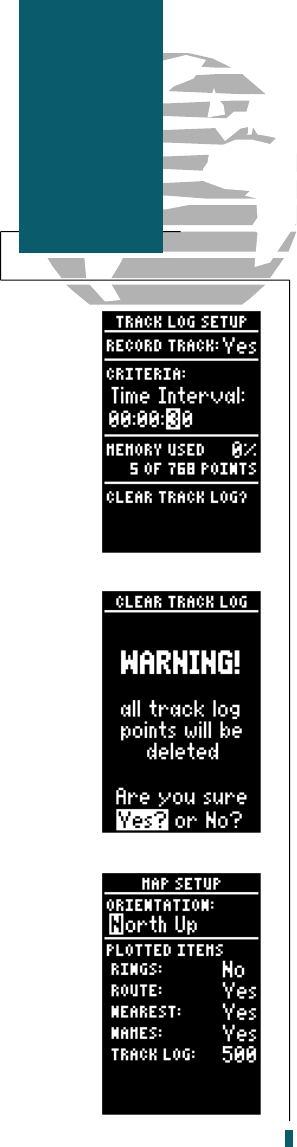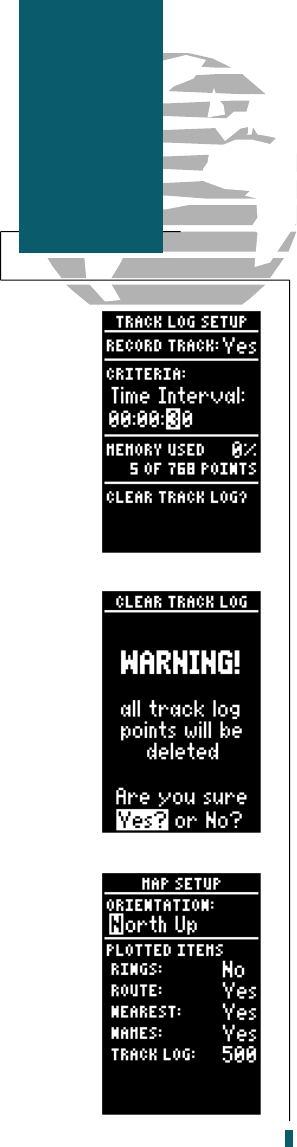
The track log setup page lets you manage the
GPS 40’s tracking data. From this page, you c a n
select whether or not to re c o rd a track and defin e
how it is re c o rded. To turn the track log on or off :
1. Highlight the ‘record track’ field and press
E
.
2. Select ‘yes’ or ‘no’ and press
E
.
The stored track criteria determines how often
positions are stored in the track log. The default
setting is automatic, which stores track based on
resolution. This setting gives you the most efficient
use of track memory. To change the criteria to
record points based upon a specific time interval:
1. Highlight the ‘criteria’ field and press
E
.
2. Use the
U
or
D
key to select ‘time interval’
and press
E
.
3. Press
E
to begin entry of the interval.
4. Enter a value in hours, minutes and seconds in
the field and press the
E
key.
The rest of the track log setup page displays the
percentage of available memory currently used to
store track log data and a function field to clear the
track log memory. To clear the track log:
1. Highlight ‘clear track log?’ and press
E
.
2. A warning page will appear, asking you to con-
firm your actions. Use the
L
key to move the
field highlight to the ‘yes’ field and press
E
.
The map setup page lets you select map orienta-
tion and specify what items are displayed. The
map may be oriented to north up, the direction of
current travel (track up) or the direction of an
active route leg (desired track up). The default set-
ting is track up. To change the map orientation:
1. Highlight the ‘orientation’ field and press
E
.
2. Use the
U
and
D
keys to toggle through and
select the desired setting and press
E
.
42
Reference
Track Log and
Map Setup
40 rev B 8/6/98 1:48 PM Page 42