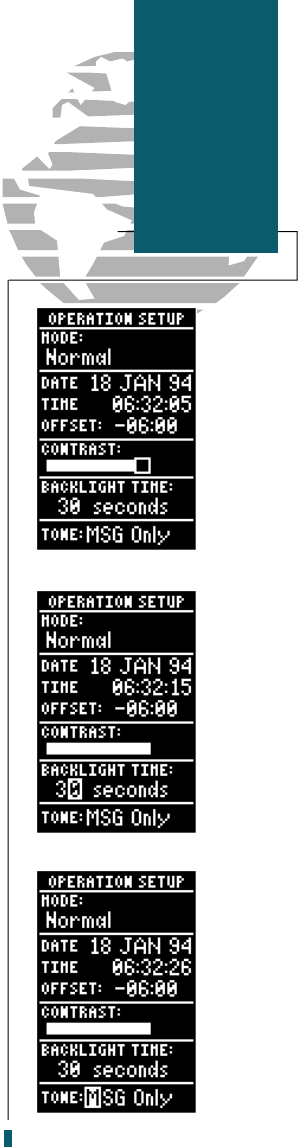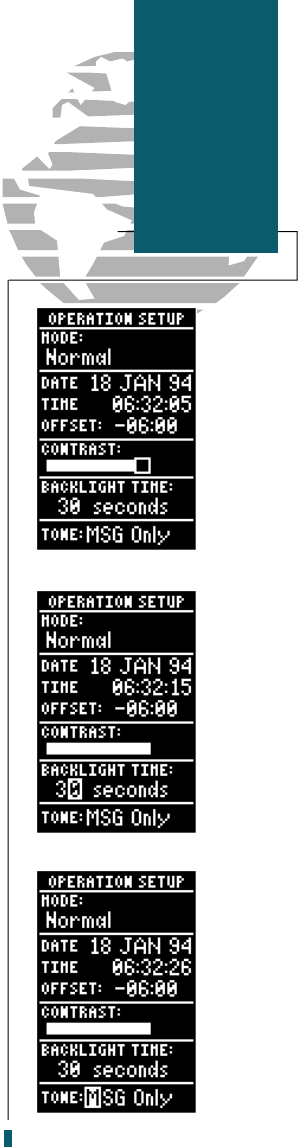
The GPS 40 features adjustable screen contrast
for optimum viewing in any condition. The screen
contrast is set by using an on-screen bar scale. To
set the screen contrast:
1. Move the field highlight to the ‘contrast’ field
and press the
E
key.
2. Use the
L
and
R
keys to adjust the bar scale for
the desired contrast and press the
E
key.
The screen backlight timer is adjustable for
0, 15, 30, 60, 120 and 240 seconds. The ‘0’ setting
will keep the screen backlighting on as long as the
unit is on (NOTE: keeping the light on the ‘0’ setting
continuously will reduce battery and bulb life).
Whenever backlighting is on, a bulb icon will
appear on the Status Page. To set the timer:
1. Move the field highlight to the ‘backlight time’
field and press the
E
key.
2. Use the
U
and
D
keys to toggle through and
select the desired setting. Confirm the setting by
pressing the
E
key.
3. To turn lighting on and off, press
B
briefly.
The last available field on the operation setup
page is the tone field. This field lets you specify an
audible tone for message alerts and keystroke con-
firmation. The tone may be set to sound for mes-
sages only, messages and keystrokes or no sound at
all. To select a tone setting:
1. Move the field highlight to the ‘tone’ field and
press the
E
key.
2. Use the
U
and
D
keys to select the desired
setting. Confirm the setting by pressing
E
.
We’ve now gone through the operation setup
submenu and its various settings. To return to the
Menu Page:
1. Press the
P
key.
39
Reference
Screen Display
& Tone
Preferences
40 rev B 8/6/98 1:47 PM Page 39