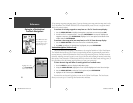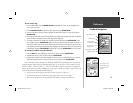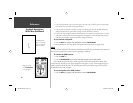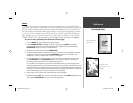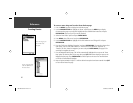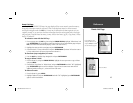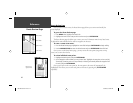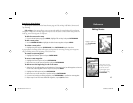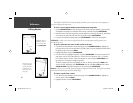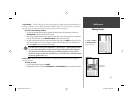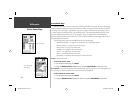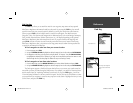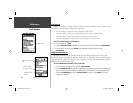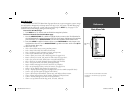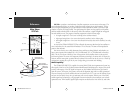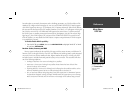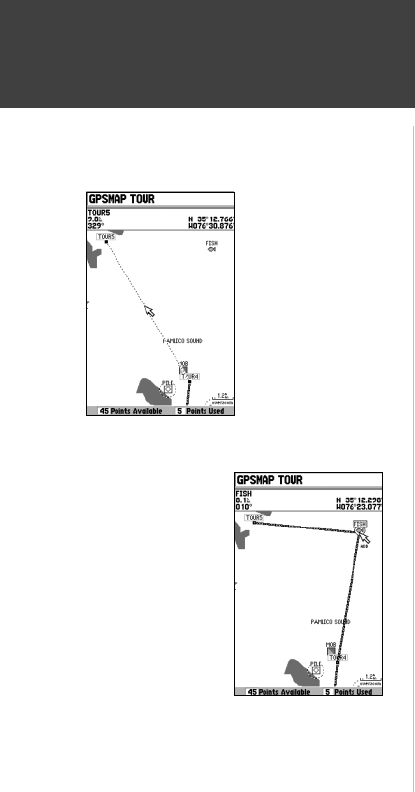
46
Reference
Editing Routes
The GPSMAP 182/182C/232’s route edit mode also allows you to insert a new route waypoint in
any route leg using the map cursor.
To insert a new waypoint between two existing route waypoints:
1. Use the ARROW KEYPAD to select the leg you want to insert the new waypoint in (the route line
will highlight and change to a dotted line when the leg is selected) and press ENTER/MARK.
2. Move the cursor to the new map position, existing waypoint, or map item (You will see ’ADD’ below
the arrow and the route lines will move with the arrow) and press ENTER/MARK.
3. If you are not inserting an existing point, press ENTER/MARK to confi rm the new waypoint.
Add Before— Allow you to insert a waypoint into the list of route points or add a point(s) onto
the end of the route.
To insert a point into the route or add a point to the end:
1. From either the Route Review or Active Route pages, use the ARROW KEYPAD to highlight the
point you wish to insert the new point before (To add a point to the end, highlight the blank fi eld at
the bottom of the list) and press MENU.
2. Highlight ‘Add Before’ and press ENTER/MARK.
3. From the ‘Find’ menu, highlight ‘Waypoints’ and press ENTER/MARK. (You may also choose from
other points, such as Cities, Tide Stations, etc. from this list.) From either the “User” or “Nearest
From Current Location” tab lists, choose the waypoint you want and press ENTER/MARK twice.
(See page 35 for searching for waypoints by name.)
To select a waypoint from the map, highlight the ‘User’ or ‘Nearest’ tab and press MENU. With
‘Select From Map’ highlighted, press ENTER/MARK. Use the zoom IN and OUT buttons and the
ARROW KEYPAD to highlight a waypoint on the map and press ENTER/MARK.
Remove— Allows you to remove a point (waypoint or map item) from a route. This option is available
from both the Route Review and Active Route Pages.
To remove a point from a route:
1. From either the Route Review or Active Route pages, use the ARROW KEYPAD to highlight the
point to remove and press MENU.
2. Highlight ‘Remove’ and press ENTER/MARK.
Highlight the route leg
on which you wish to
insert a waypoint and
press ENTER/MARK.
Drag the route leg to
an existing waypoint
(shown), map item, or
a blank spot on the
map to create a new
route point.
182C Manual Part 2.indd 46 6/4/2003, 2:54:05 PM