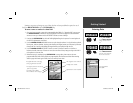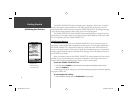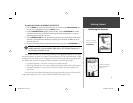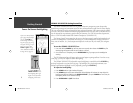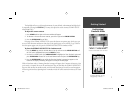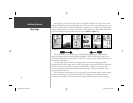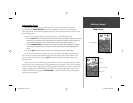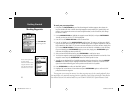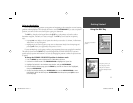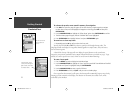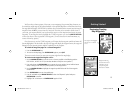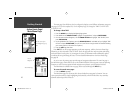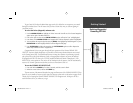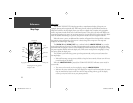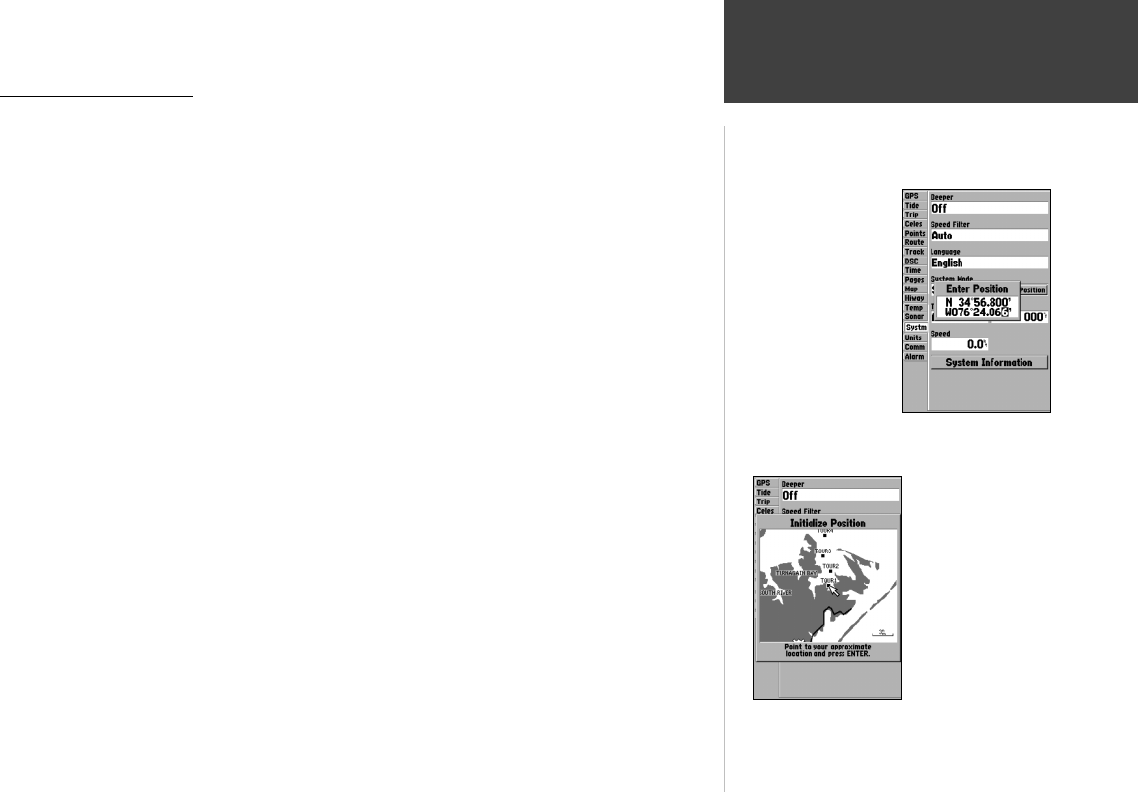
11
Getting Started
Using the NAV Key
Going to a Destination
GPS is all about marking positions as waypoints and navigating to them using the receiver’s steering
guidance and map displays. We’ve already seen how to use the ENTER/MARK key to store our present
position, so it’s time to move on to the fun part—going to a destination.
The NAV key, located on the keypad above the QUIT key, is the primary tool used to select a
destination waypoint, TracBack, or a route to navigate. The NAV key can be used in two primary
ways:
• Pressing NAV once displays a list of options from which you can select ‘Go To Point’, ‘Follow Route’,
‘Follow Track’, or ‘Stop Navigation’.
• Highlighting an on-screen waypoint or map item as a destination directly from the Map Page and
pressing NAV allows you to graphically select points to “Go To”.
For our simulated trip, you’re going to select a pre-programmed tour route using the fi rst method.
This will also show how the MENU key is used throughout the GPSMAP 182/182C/232 system to
provide tab style options and functions. Let’s start by changing the position to where the practice route
is located.
To change the GPSMAP 182/182C/232 position in simulator mode:
1. Press the MENU key twice to display the list of Main Menu tab items.
2. Use the UP or DOWN arrow of the ARROW KEYPAD to highlight the ‘Systm’ tab.
3. Highlight ‘Set Position’ in the simulator setup window and press ENTER/MARK.
4. From the Initialize Position page, press the MENU key. You will see ‘Enter As Text’ highlighted,
then press ENTER/MARK.
5. On the Enter Position window, press ENTER/MARK then use the ARROW KEYPAD to enter
N34°56.800’, W076°24.066’ and press ENTER/MARK when done, then press QUIT to return
to the Map Page.
Text entry for simulator
position.
For future practice, you
may skip steps 3 and 4
and point to a location
from the Initialize Position
page.
182C Manual Part 1.indd 11 6/4/2003, 2:52:22 PM