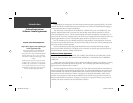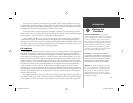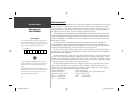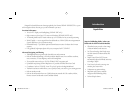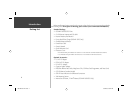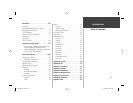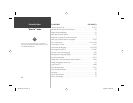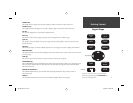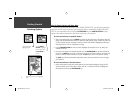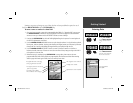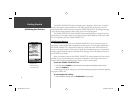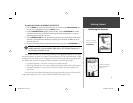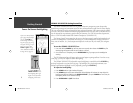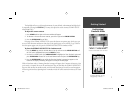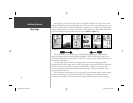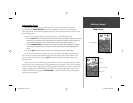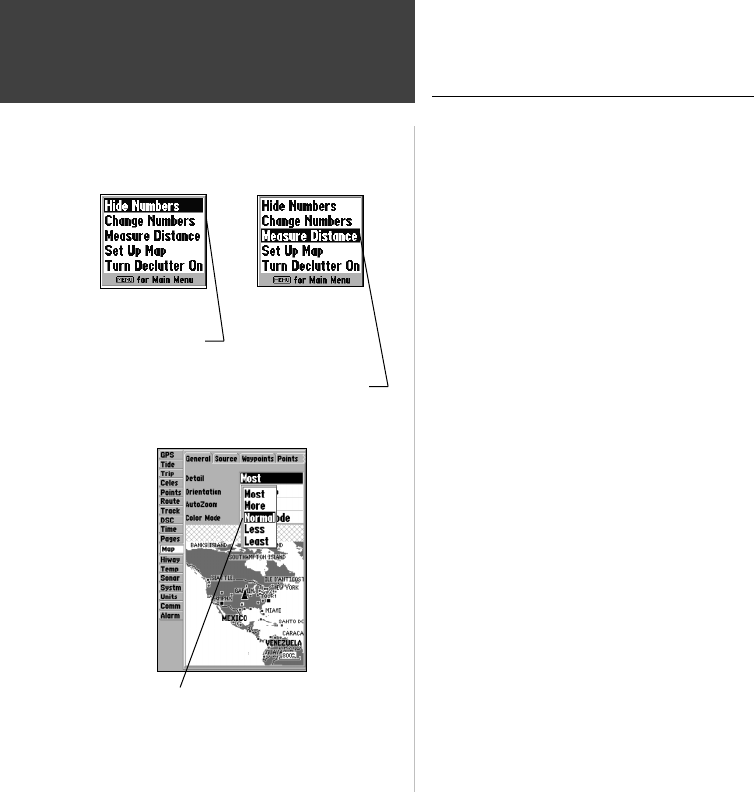
2
Getting Started
Selecting Options
How To Select Options and Enter Data
Before moving ahead into the features of the GPSMAP 182/182C/232, you will need to learn basic
operations. You can select and activate options and enter data to customize the GPSMAP 182/182C/
232 to fi t your requirements. You can use the ENTER/MARK key and ARROW KEYPAD to select
options, enter names and numbers in data fi elds, and activate your selections.
To select and activate an optional feature:
1. With any page displayed, press the MENU key to pop-up the options menu. The options menu will
display a list of optional features which are specifi c for that particular page. To select any feature on
the list of options requires movement of the cursor, which is identifi ed as highlighting, selecting or
choosing an item in a list or a fi eld (box) on a page.
2. Use the ARROW KEYPAD to move the cursor (highlight) up and down a list or up, down, and
sideways on menus.
3. Once you have moved to the selection desired, press the ENTER/MARK key to either activate the
feature or the MENU key to pop-up a sub-menu or list of yet more feature options. Just repeat this
process to select an option from the list or press the QUIT key to return to the previous setting.
The QUIT key will move backwards through these steps or when pressed, back to the main page
you started on.
To select and activate a function button:
1. When moving about a page with function buttons, like the ‘New Map Waypoint’ page, you will
observe functions such as ‘Show Map’, ‘Delete’ and ’OK’. To activate the function, highlight the
desired button and press the ENTER/MARK key.
Options Menu with
highlighted option.
Use the ARROW
KEYPAD to highlight
the next option. Press
ENTER/MARK to
activate.
Pop-up list of options for a highlighted
fi eld.
182C Manual Part 1.indd 2 6/4/2003, 2:52:14 PM