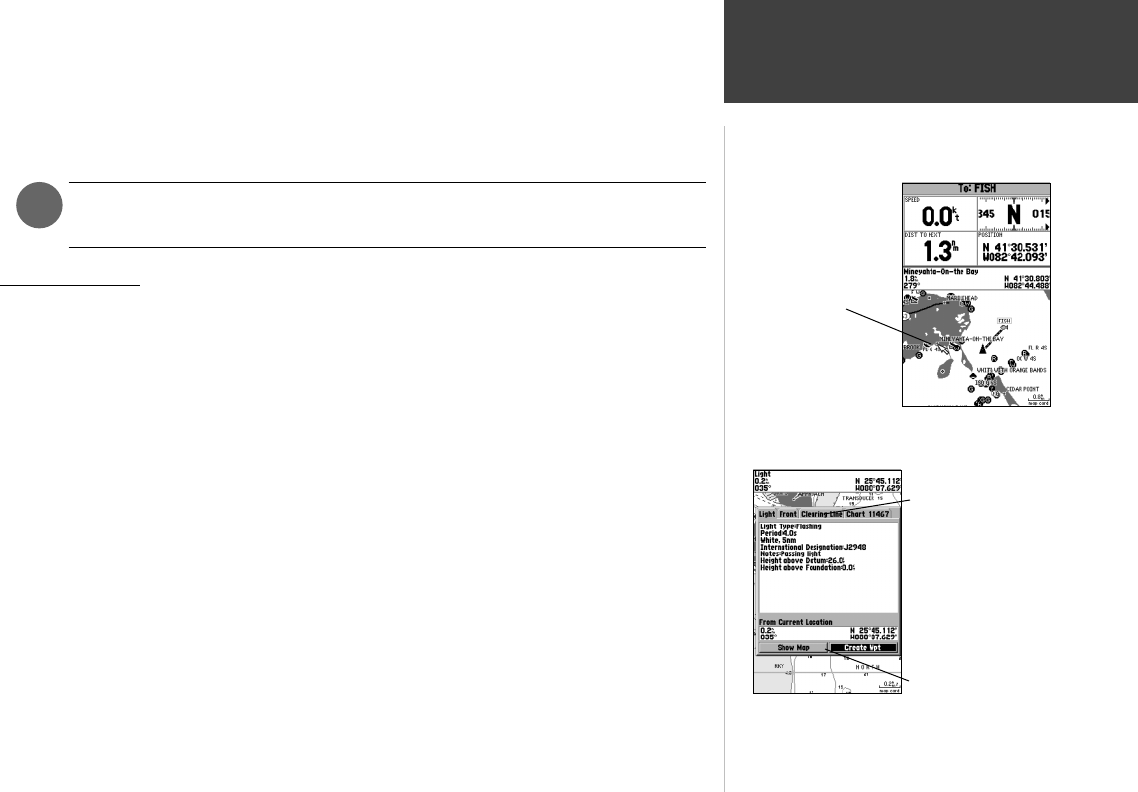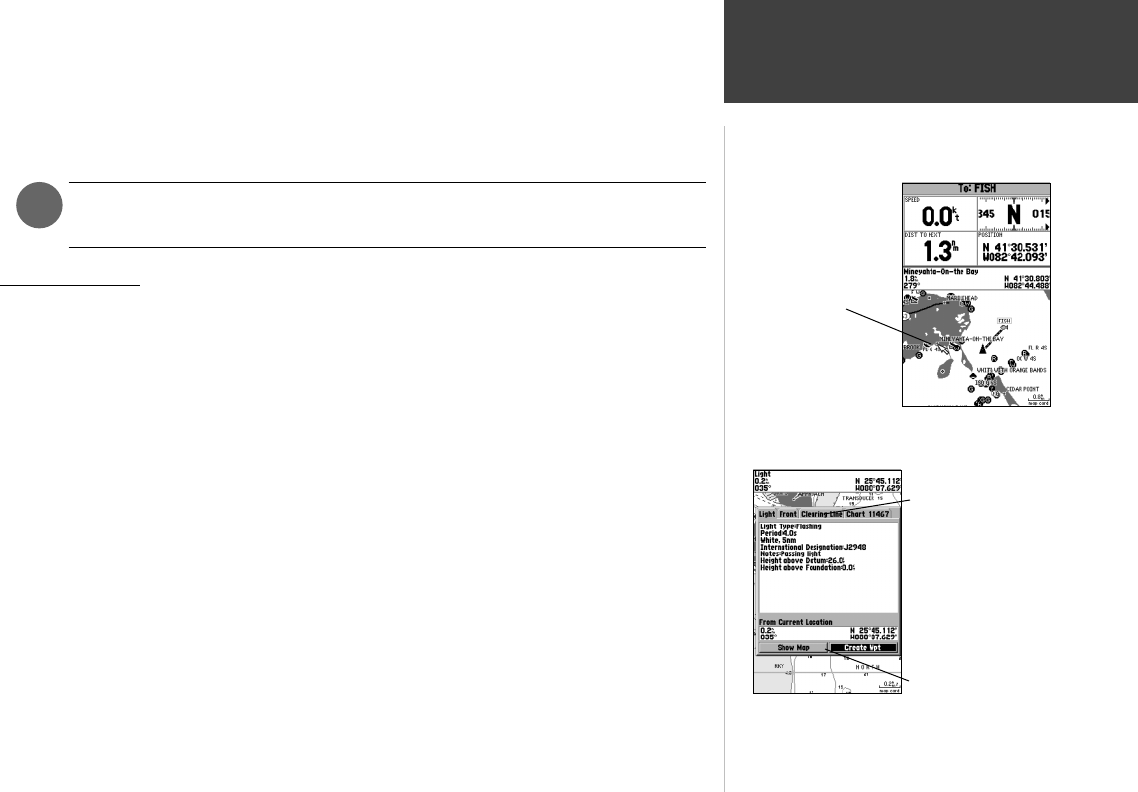
19
Reference
Map Page Cursor
• When the cursor is stationary, a fi xed coordinate position will appear in the position fi eld. Note that
the distance and bearing will change as the boat’s position changes.
• Whenever you zoom in cursor mode, the cursor will be centered on screen.
• To return to position mode, press the QUIT key.
When the cursor reaches the edge of the map, the unit may pause as it loads new
map data.
Using the Cursor
The cursor allows you to pan away from your present position and scroll to other map areas around
the world (even outside of your current detail coverage). As you pan past the edge of the current map
display, the screen will actively scroll forward to provide continuous map coverage. You will see an
hourglass symbol by the pointer while the unit is busy drawing new map detail.
To move the cursor:
1. Press the ARROW KEYPAD to move the cursor in an up, down, left or right direction.
As you move the cursor, the distance and bearing from your present position to the cursor will be
displayed in the data window, along with the cursor’s position coordinates. Keep in mind that when
the cursor is stationary, the distance and bearing from your present position will change as your boat
moves. The cursor may also be used to ‘snap’ to on-screen waypoints and map items, allowing you to
review a selected position directly from the map display.
To select an on-screen waypoint or map item with the cursor:
1. Use the ARROW KEYPAD to move the cursor to the desired waypoint or map item (if there are
several waypoints grouped closely together, zoom in closer for a better view).
2. When a waypoint or map item is selected, it will become highlighted on screen, with the name and
position displayed. Press ENTER/MARK to show details of the map item. When using BlueChart or
MapSource data, additional information tabs will appear. Use the ARROW KEYPAD to highlight
the individual tabs to display the information and additional options.
)
Move the cursor over
an item on the map to
highlight it.
Pressing ENTER/MARK
while highlighting a map
item will bring up addi-
tional details and options.
Additional information
tabs.
Option buttons
182C Manual Part 1.indd 19 6/4/2003, 2:52:29 PM