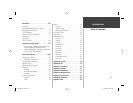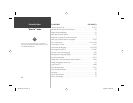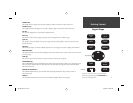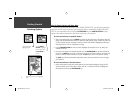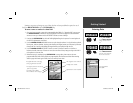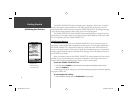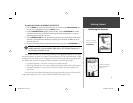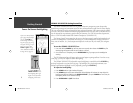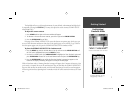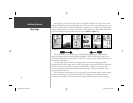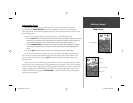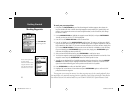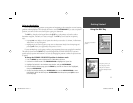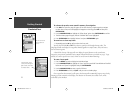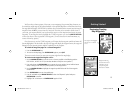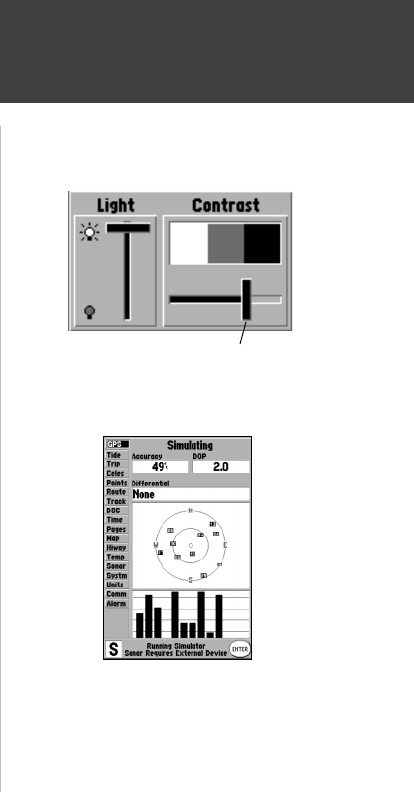
7
Getting Started
Backlighting/
Simulator Mode
The backlight will now cycle through minimum, the user-defi ned, and maximum backlight levels
by repeatedly pressing the POWER key. You may also adjust the screen contrast (GPSMAP 182/232
monochrome only).
To adjust the screen contrast:
1. Press POWER and the Light and Contrast window will appear.
2. To decrease or increase the screen contrast, press left or right on the ARROW KEYPAD.
3. Press the ENTER/MARK key to fi nish.
Each page of the GPSMAP 182/182C/232’s system also features an options page, which gives you
access to other functions and features that relate to the specifi c page you are viewing. To get a feel for
how the options pages work, let’s put the GPSMAP 182/182C/232 into simulator mode.
To place the GPSMAP 182/182C/232 in simulator mode:
1. Press the MENU key twice for the Main Menu. Press Up or Down on the ARROW KEYPAD until
the ‘GPS’ tab is highlighted, then press the MENU key once.
2. Use the UP or DOWN arrow of the ARROW KEYPAD to highlight the ‘Start Simulator’ option and
press ENTER/MARK. Choose ‘No’ to the retail demonstration and press the ENTER/MARK key.
3. Press the ENTER/MARK key to confi rm the ‘Running Simulator’ message that appears at the
bottom of the display. ‘Simulating’ will appear at the top of the Main pages.
While in Simulator mode, a ‘Running Simulator’ message will appear after 2 minutes of inactivity. Now
you’re ready to continue the rest of the simulated tour. Keep in mind that the GPSMAP 182/182C/232
does not track satellites in simulator mode, and this mode should never be used for actual navigation.
All the waypoint and route planning done in simulator mode will still be retained in memory for future
use.
A “Running Simulator” message
will appear after 2 minutes.
To adjust the screen contrast, press LEFT
or RIGHT on the ARROW KEYPAD to
move the contrast slider. (non-color units)
182C Manual Part 1.indd 7 6/4/2003, 2:52:18 PM