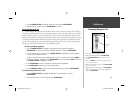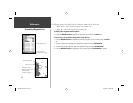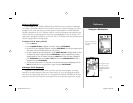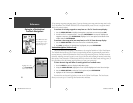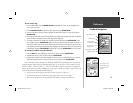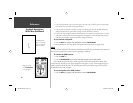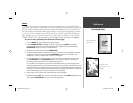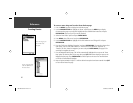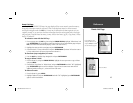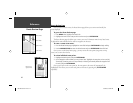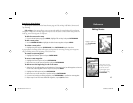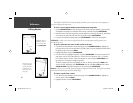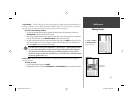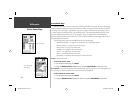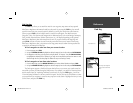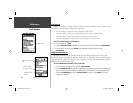43
Reference
Route List Page
Route List Page
The GPSMAP 182/182C/232 Route List page displays all the routes currently stored in memory,
along with a descriptive name for each route. Once a route has been created, it can be activated
and used for navigation with the NAV key. A route may be followed in the same sequence as it was
originally created, or you can invert the route and navigate from the end waypoint back to the begin-
ning waypoint. From the Route list menu, you may choose ‘New Route’ (pg 41), ‘Copy Route’, ‘Delete
Route’, or ‘Delete All’.
To activate a route with the NAV key:
1. From any page, press the NAV key, then using the ARROW KEYPAD, highlight ‘Follow Route’ and
press ENTER/MARK. (If you highlight a route from the Route List or Route Review page and press
NAV, the window will automatically display, ‘Follow <the route name>’.)
2. Highlight the route you wish to navigate and press ENTER/MARK.
3. Choose ‘Activate’ or ‘Invert and Activate’ and press ENTER/MARK. (‘Activate’ will use the route as
is, ‘Invert and Activate’ will reverse the route then activate it.)
To deactivate (stop navigation) of a route:
1. Press the NAV key, highlight ‘Stop Navigation’ and press ENTER/MARK.
To copy or delete a route:
1. From the Route List, using the ARROW KEYPAD, highlight the route you want to copy or delete
and press MENU.
2. Choose either ‘Copy Route’ or ‘Delete Route’ and press ENTER/MARK and with “OK” highlighted,
press ENTER/MARK again to confi rm a deletion. Copy will use the same route name with an
additional number, starting at 1, at the end of the route name.
To delete all routes:
1. From the Route List, press MENU.
2. Highlight ‘Delete All’ and press ENTER/MARK and with “OK” highlighted, press ENTER/MARK
again to confi rm the deletion.
If you highlight a route
name from the Route List
and press NAV, the name
will automatically appear.
Route List Menu
182C Manual Part 2.indd 43 6/4/2003, 2:54:03 PM