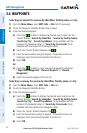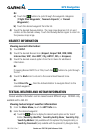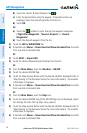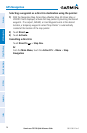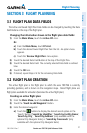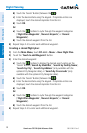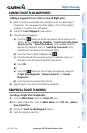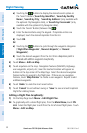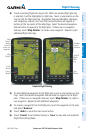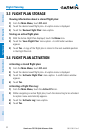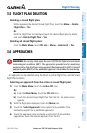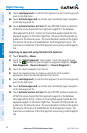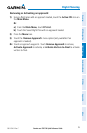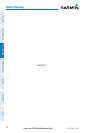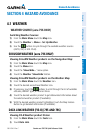Garmin aera 795/796 Quick Reference Guide
190-01194-01 Rev. C
30
Flight Planning
OverviewGPS NavigationFlight PlanningHazard AvoidanceUtilitiesAppendixIndex
a)
Touching the buttons to display the desired search option on
the 'Search' Button ('Search by Identifier', 'Search by Facility
Name', 'Search by City', 'Search by Address' (only available with
the optional City Navigator data), or 'Search by Crossroads' (only
available with the optional City Navigator data).
b)
Touch the 'Search' Button (between the ).
c)
Enter the desired data using the keypad. If duplicate entries are
displayed, touch the desired duplicate from the list.
d)
Touch OK.
Or:
a)
Touching the buttons to cycle through the waypoint categories
('Flight Plan Waypoints', 'Nearest Airports', or 'Recent
Waypoints').
b)
Touch the desired waypoint from the list.
Once a departure point is
entered add addition waypoints Graphically.
4)
Touch Menu > Edit on Map.
5)
Touch anywhere on the map. Navigation features (NAVAIDS, Highways,
user waypoints, airports, etc.) near the touched location will appear as
buttons at the top center of the Map Page. Select the desired navigation
feature button to append to the flight plan. If there are no navigation
features, touch 'Map Pointer' to create a user waypoint. Repeat to add
additional waypoints.
6)
Touch 'Undo' to undo the most recent action.
7)
Touch 'Cancel' to exit without saving or 'Save' to save and exit Graphical
Flight Plan Editing Mode.
Editing a Flight Plan Graphically:
1)
On the Map Page touch Menu > Edit Flight Plan.
Or:
To graphically edit a stored flight plan, from the Main Menu, touch FPL
List. Select the flight plan to edit from the list of stored flight plans. Touch
Menu > Edit on Map.