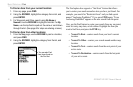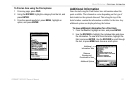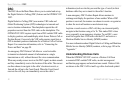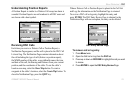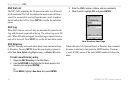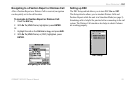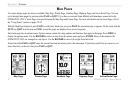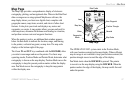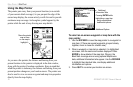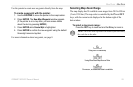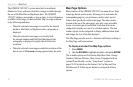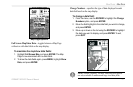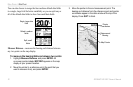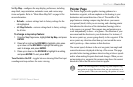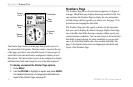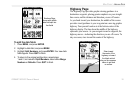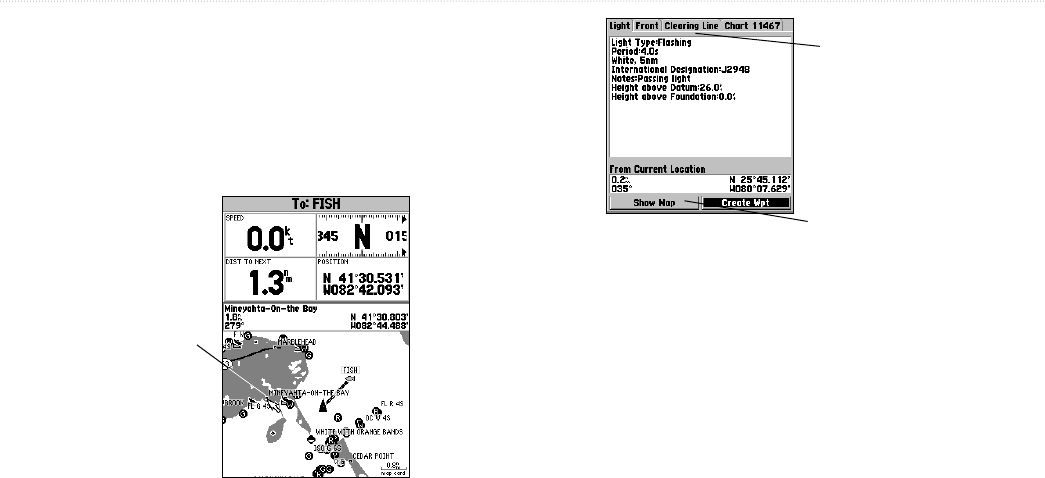
28 GPSMAP 182/182C Owner’s Manual
MAIN PAGES > MAP PAGE
Using the Map Pointer
The pointer pans away from your present location (even outside
of your current detail coverage.) As you pan past the edge of the
current map display, the screen actively scrolls forward to provide
continuous map coverage. An hourglass symbol appears by the
pointer while the unit is busy drawing new map details.
Move the pointer
over an item
on the map to
highlight it.
As you move the pointer, the distance and bearing from your
present location to the pointer is displayed in the data window,
along with the pointer’s location coordinates. Keep in mind that
when the pointer is stationary, the distance and bearing from your
present position changes as your location moves. The pointer can
also be used to view on-screen waypoint and map item properties
directly from the map display.
Pressing ENTER while
highlighting a map item
brings up additional
details and options.
Additional
Information Tabs
Additional Options
To select an on-screen waypoint or map item with the
map pointer:
1. Use the ROCKER to move the map pointer to a waypoint or
map item. (If there are several waypoints grouped closely
together, zoom in closer for a better view.)
2. When a waypoint or map item is selected, it is highlighted
on-screen, with the name and location displayed. Press
ENTER to show details of the map item. When in the
BlueChart coverage area or using optional MapSource
data, additional information tabs appear. Use the ROCKER
to highlight the individual tabs, and display additional
information and options.
3. Press QUIT to re-center your location on-screen.