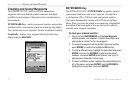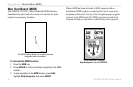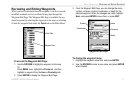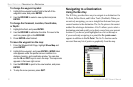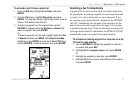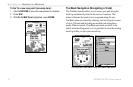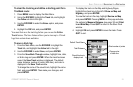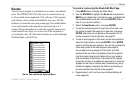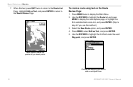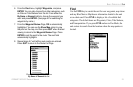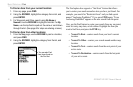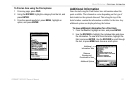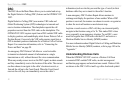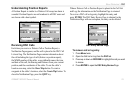16 GPSMAP 182/182C Owner’s Manual
BASIC OPERATION > NAVIGATING TO A DESTINATION
To activate a TracBack using the NAV key:
1. Press NAV, highlight the Follow Track option, and press
ENTER.
2. Highlight the track you want to follow, and press ENTER.
3. Choose Original to navigate from the start to the end of
your trip, or choose Reverse to navigate from the end to the
start of your trip, and press ENTER.
4. To stop TracBack navigation, press NAV, highlight Stop
Navigation, and press ENTER.
When a TracBack is active, the GPSMAP 182/182C takes the
track log currently stored in memory and divides it into segments
called legs. Up to 254 temporary turns (BEGIN, TURN 1, TURN
2, TURN 3,...., TURN X, END) are created to mark the most
significant features of the track log in order to duplicate your exact
path as closely as possible. To get the most out of the TracBack
feature, remember the following tips:
• Always clear the track log at the starting point.
• The Record Mode option on the track log setup page must be
set to Fill or Wrap.
• There must be at least two track log points stored in memory
to create a TracBack route.
• If the track log interval is set to the Time option, the route
can not follow your exact path. For best performance, keep
the interval set to resolution.
• If the receiver is turned off or satellite coverage is lost during
your trip, the TracBack draws a straight line between any
point where coverage was lost and where it resumed.
• If the track log’s changes in distance and direction are too
complex, 254 waypoints may not mark your path accurately.
The receiver then assigns the 254 waypoints to the most
significant points of your track, and simplifies segments with
fewer changes in direction.
For more information on setting up the Track options and saved
tracks, see page 59.