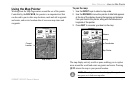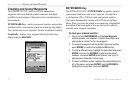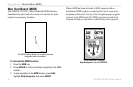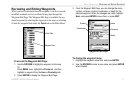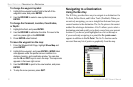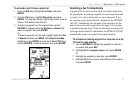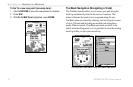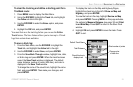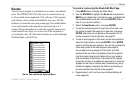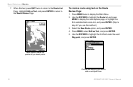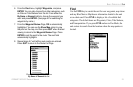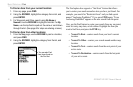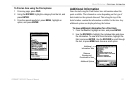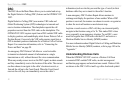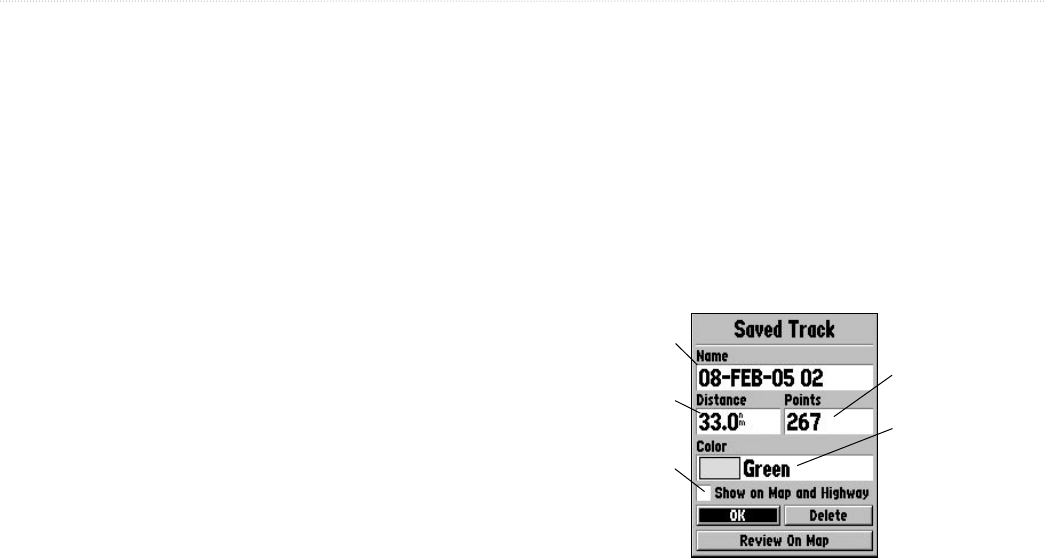
GPSMAP 182/182C Owner’s Manual 15
BASIC OPERATION > NAVIGATING TO A DESTINATION
To clear the track log and define a starting point for a
TracBack route:
1. Press MENU twice to display the Main Menu.
2. Using the ROCKER, highlight the Track tab, and highlight
the Active sub tab to the right.
3. Use the ROCKER to select the Erase option, and press
ENTER.
4. Highlight the OK field, and press ENTER.
You must first save the track log before you can use the Follow
Track feature. The Save feature allows you to store up to 15 track
logs from certain times and dates.
To
save a track log:
1. From the Main Menu, use the ROCKER to highlight the
Track tab, and highlight the Active tab to the right.
2. Use the ROCKER to select Save, and press ENTER.
3. From the Save Back Through window, highlight time, date,
or Entire Log and press ENTER. When the track has been
saved, the Save Track window is displayed. The default
name, distance, number of points (500 max), and color is
displayed in the Save Track window.
To change the name of the saved track, highlight the name
field, and press
ENTER. Then make your changes, and
press ENTER.
To display the track on the Map and Highway Pages,
highlight the check box to the left of Show on Map and
Highway, and press ENTER.
To view the track on the map, highlight Review on Map
and press ENTER. Pressing MENU on this page activates
the options to Measure Distance (see page 32) and Point
to on Main Map. Press QUIT to return to the Save Track
window.
4. Highlight OK and press ENTER to save the track. Press
QUIT to exit.
Default Track Name
Check this box to
display track
Total Distance
Total number of points
Change color
of track line