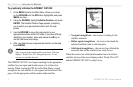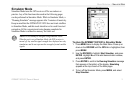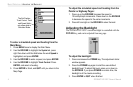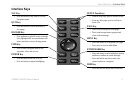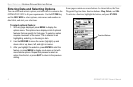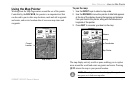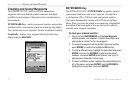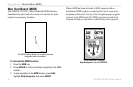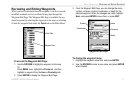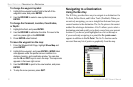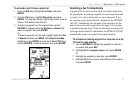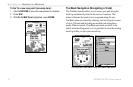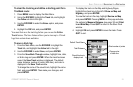GPSMAP 182/182C Owner’s Manual 9
BASIC OPERATION > CREATING AND USING WAYPOINTS
5. To enter optional comments or a depth, highlight the
Comments or Depth field to the right of the location
coordinates and press ENTER, use the ROCKER to enter a
value, and press ENTER.
6. To manually enter a set of coordinates, highlight the
coordinates and press ENTER, use the ROCKER to enter
the new coordinates, and press ENTER when finished.
7. When finished, use the ROCKER to highlight OK, and press
ENTER to save the waypoint into memory.
Creating Waypoints Graphically
Waypoints can also be created from the map display. To mark
a map location or map item, select the location or item with the
pointer and press ENTER/MARK. When selecting a location or
map item, a description of the point, its distance and bearing from
your current location and the latitude/longitude of the pointer are
displayed along the top of the map.
To create a new waypoint graphically:
1. Use the ROCKER to move the pointer to the map location.
If you want to create the new waypoint at an on-screen map
item, highlight the map item on the display.
2. Press and release ENTER/MARK to capture the pointer
location. Do not hold the button down, as doing so marks
your present location, not the map location.
If you are not using a map item to create a waypoint, go to
step 4.
3. Highlight Create Wpt or OK, and press ENTER.
4. To accept the waypoint with the default name and symbol,
press ENTER.
5. To change the name, symbol, or add a comment or depth,
highlight the appropriate field, and press ENTER. Make
your changes, and press ENTER when finished.
6. After entering and confirming your changes, move the
highlight back to OK, and press ENTER.