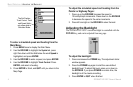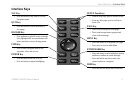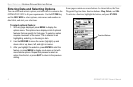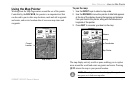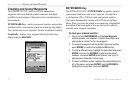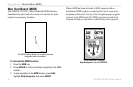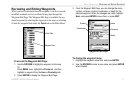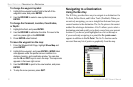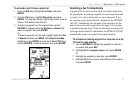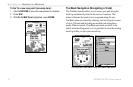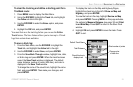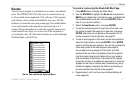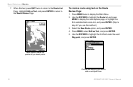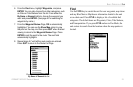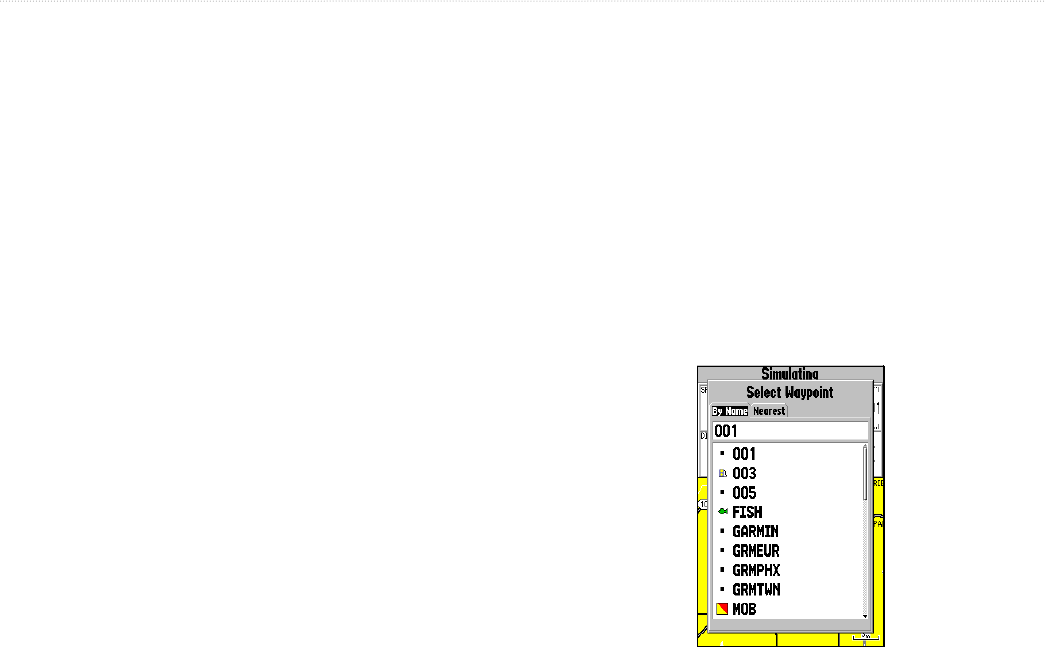
12 GPSMAP 182/182C Owner’s Manual
BASIC OPERATION > NAVIGATING TO A DESTINATION
To change the waypoint symbol:
1. Highlight the waypoint symbol field to the left of the
waypoint name, and press ENTER.
2. Use the ROCKER to select a new symbol and press
ENTER.
To change the Comment, Location, Coordinates,
or Depth:
1. Highlight the field, and press ENTER.
2. Use the ROCKER to edit/enter the data. To move to the
next line, press right on the ROCKER.
3. Press ENTER when finished.
To move the waypoint on the map:
1. From the Waypoint Edit Page, highlight Show Map and
press ENTER.
2. Highlight the waypoint, and press ENTER. A MOVE label
now appears under the pointer arrow in addition to a
distance, bearing, and coordinate window. You can also
use the IN and OUT keys to zoom the map. The map scale
appears in the lower right corner.
3. Use the ROCKER to point to the new location, and press
ENTER.
4. To stop the move process, press QUIT.
Navigating to a Destination
Using the Nav Key
The NAV key provides three ways to navigate to a destination: Go
To Point, Follow Route, and Follow Track (TracBack). When you
are actively navigating, you see a straight line that runs from your
current location to the destination. The Go To option is the easiest
method for selecting a destination. A Go To allows you to select a
destination point and quickly set a direct course from your present
location. If you have a point highlighted on a list or the map or
if you are already navigating to a point, Go To <point name>
appears in addition to Go To Point. The Go To function can be
accessed from any list of points or graphically from the map.