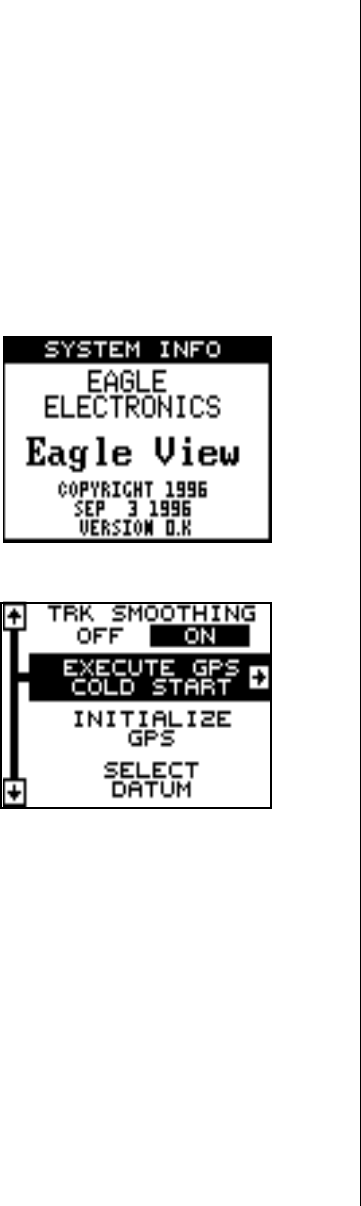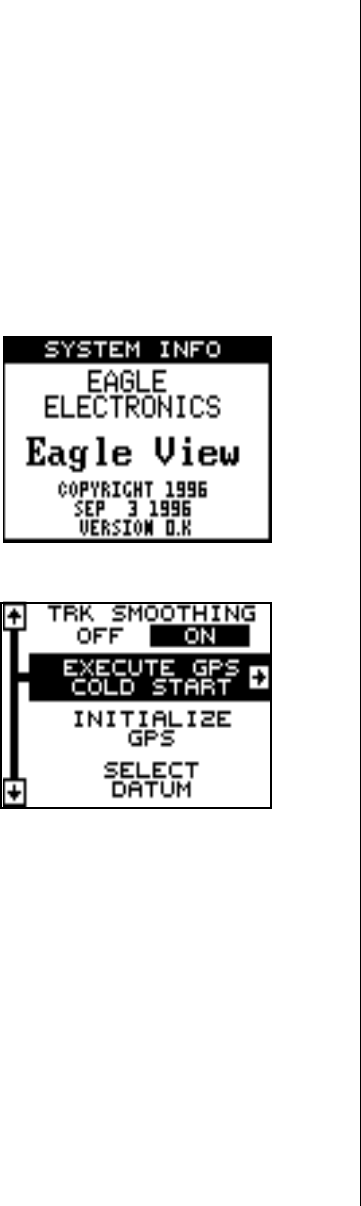
43
If you restore the unit to the factory settings, all options such as contrast,
alarms, and other system choices are returned to their default values.
However, no waypoints, routes, or icons are erased.
RESET GROUPS
To return all groups to their factory defaults, highlight the “RESET
GROUPS” label on the “System Setup” menu. Finally, press the right
arrow key. All digital boxes on the navigation plotter screens are reset to
their factory settings.
SYSTEM INFO
The system information screen shows
the release date and the version num-
ber of the code stored inside the Eagle
View. To view this screen, highlight the
“System Info” label on the “System
Setup” menu. Now press the right arrow
key. A screen similar to the one at right
appears. Press the EXIT key when you’re
finished reading this screen.
GPS SETUP
The GPS Setup menu has sub-menus
that affect the GPS receiver. From these
menus you can turn the simulator on or
off, set the update rate, initialize the GPS
receiver, do a self-test on the receiver,
and do a cold-start. (Note: The “Initialize
GPS receiver” is covered in the “Finding
Your Position” section in the front of this
manual.
To view these menu items, press the MENU key, then highlight the “GPS
Setup” menu. Press the right arrow key. The screen shown above ap-
pears.
Execute GPS Cold Start
When the Eagle View is turned on for the first time “out of the box”, it
automatically sends a “cold-start” message to the GPS receiver. You can
also send a cold start message to the receiver at any time.
If the unit can’t lock on to the satellites using the data you’ve given it, or if
it has trouble finding the satellites, perhaps it is using the wrong data. This
can happen if you’ve entered the wrong data by accident when initializing