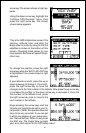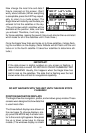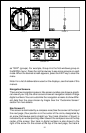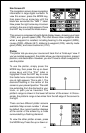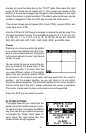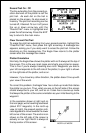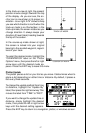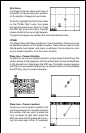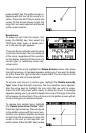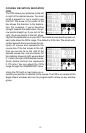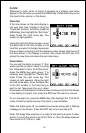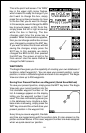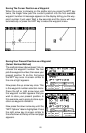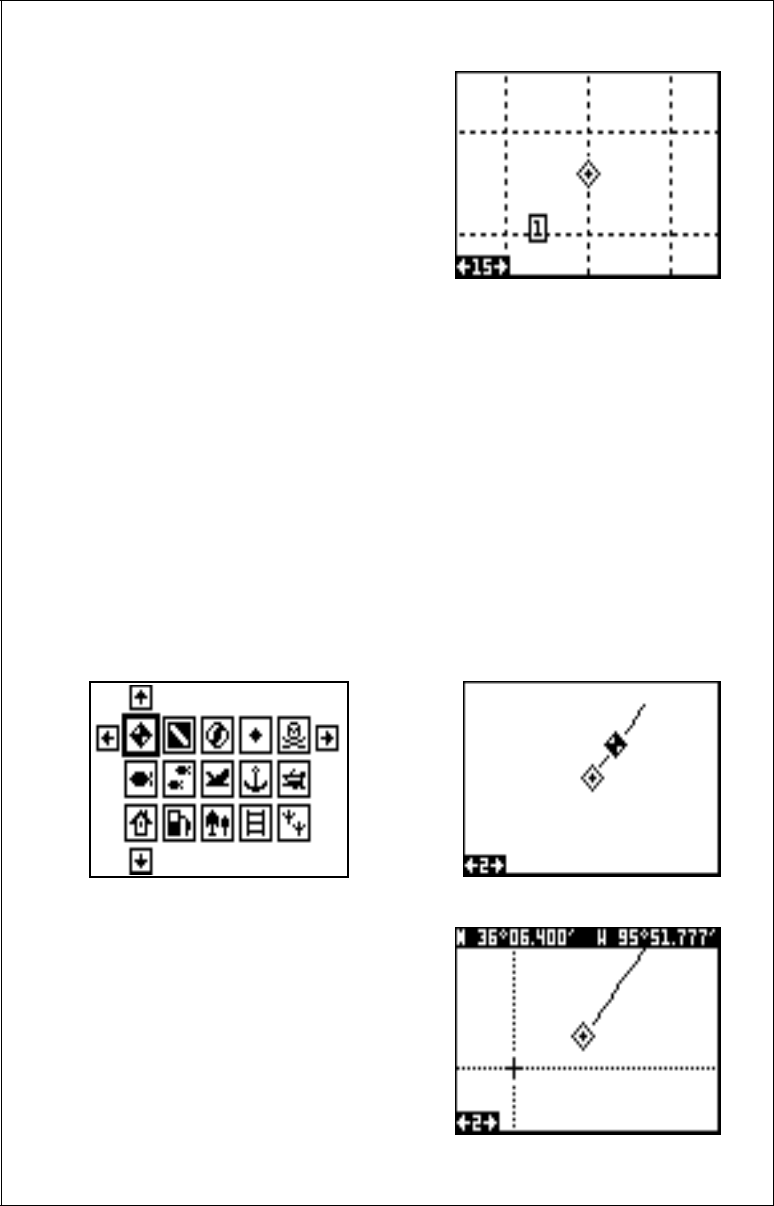
18
Grid Lines
The Eagle View can place grid lines on
the plotter to help you see your position,
or the position of waypoints and icons.
To do this, highlight the “Grid Lines” label
on the “Plotter Opts” menu, then press
the right arrow key to turn them on. Press
the EXIT key to exit this menu. A plotter
screen similar to the one at right appears.
The grid lines appear as vertical and horizontal dashed lines.
ICONS
The Eagle View has fifteen symbols or “icons” available. These icons can
be placed anywhere on the plotter screens. These can be used to mark
fishing spots, boat ramps, rest stops, or whatever. You can place an icon
at your present position, or at the cursor location.
Place Icon - Present Position
To place an icon at your present position, simply press the ENT key. The
screen shown at right appears. Use the arrow keys to move the black box
to the desired icon. Now press the ENT key. The plotter screen appears
with the icon you selected placed at your position when you first pressed
the ENT key, not your present position.
Place Icon - Cursor Location
To place an icon at cursor's location, first
use the arrow keys to move the cursor to
the position that you want to place the
icon, as shown at right. Next, press the
ENT key. Now select the desired icon us-
ing the arrow keys. When it's selected,