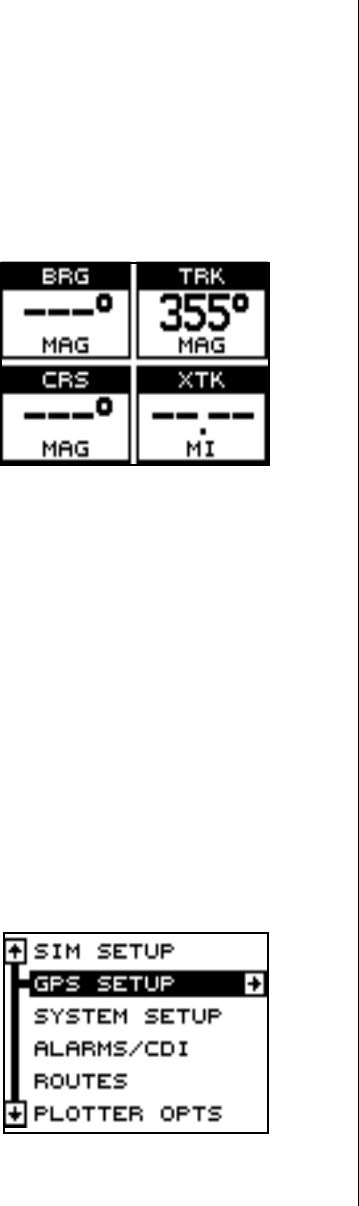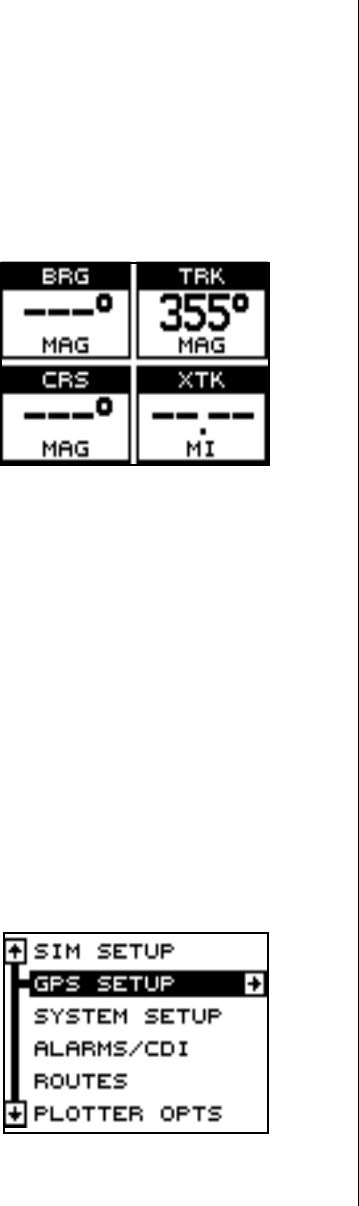
9
Once the Eagle View locks on to the satellites and finds your position, it
stores the satellite data in its memory. The next time you use the unit, it
should take much less time to lock on.
To use your Eagle View, first make certain you have a clear view of the
sky, free from any obstructions such as trees, carport, or a covered boat
dock.
Press the PWR key. Read the message
on the screen, then press the EXIT key
to erase the message. A screen similar
to the one at right appears.
This is windows group “A”. Your track
(TRK), or direction of travel is shown in
the upper right corner of this screen.
Bearing to a waypoint (BRG), Course
over ground (CRS), and cross track er-
ror (XTK) are all shown on this screen. You must recall a waypoint to use
the bearing, course, and cross track error windows. As you wait for the
Eagle View to find your position, you’ll see numbers flashing on the dis-
play. Anytime you see flashing numbers, it means the Eagle View does
not have a position! Do not rely on any data that is flashing! When the
numbers stop flashing, the unit has locked on to the satellites and the
position is good.
That’s all you have to do to find your position. All time displays may not be
correct when the cold start method is used. See the initialization section
for details on changing the time.
Finding Your Position
Initialization
A cold-start as described above can take up to 15 minutes to find your
position. A faster method is to initialize
the Eagle View manually. To do this, first
press the PWR key. Next, read the mes-
sages on the screen and press the EXIT
key to erase them. Now press the MENU
key.
Press the up or down arrow keys until
the “GPS SETUP” menu is highlighted
as shown at right. Now press the right