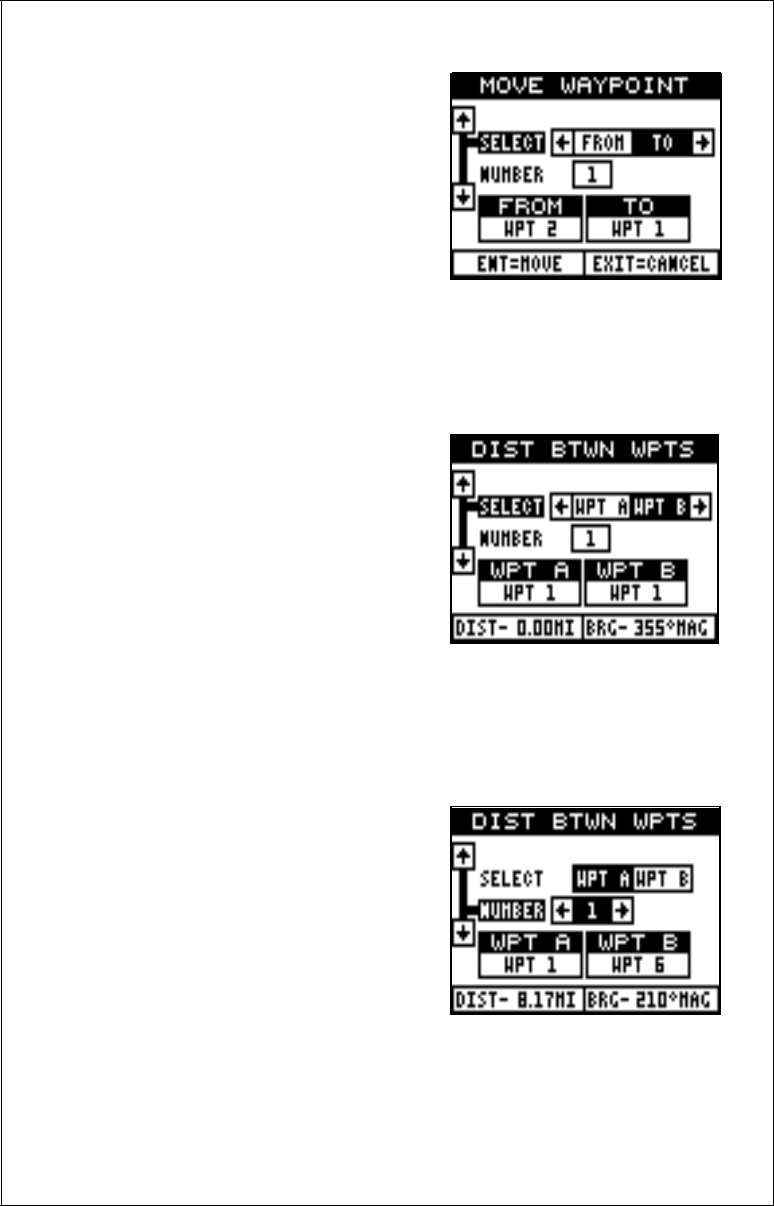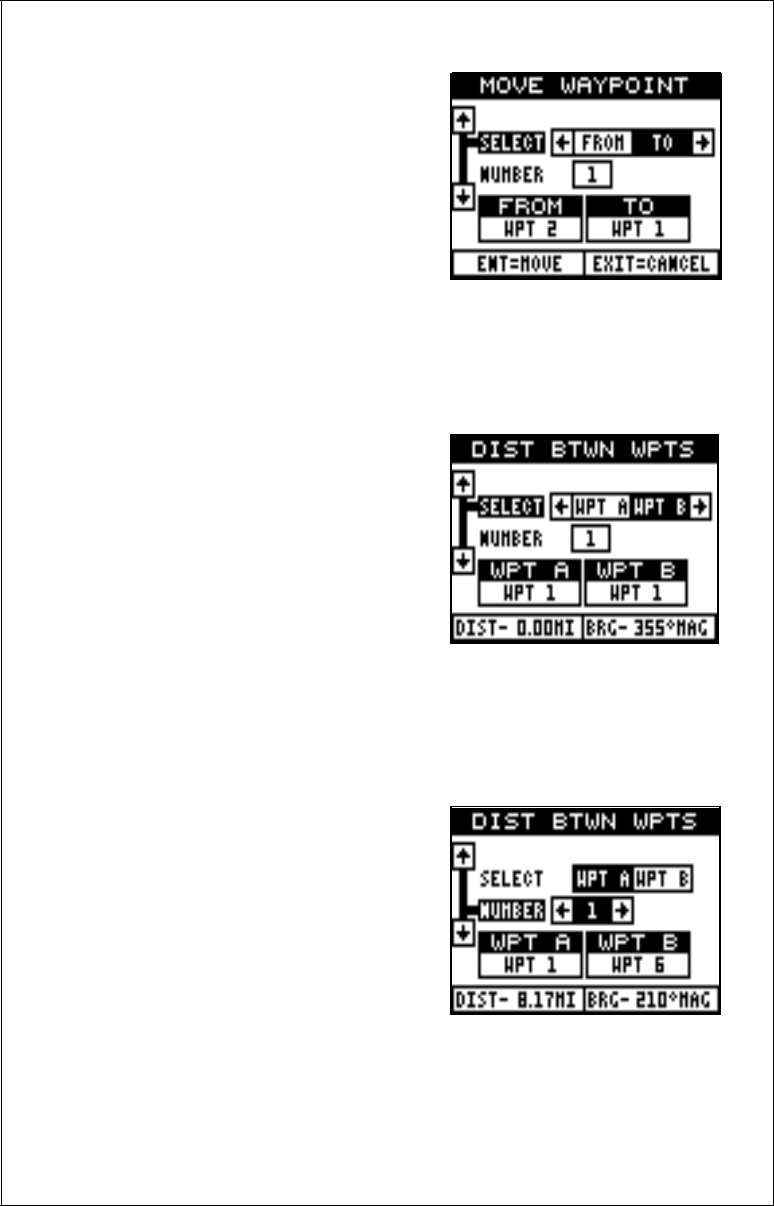
28
shown at right. Press the down arrow key,
then press the right arrow key until the
desired waypoint number shows in the
box. When everything on this page is
correct, press the ENT key.
Note:The names in the “From” and “To”
boxes are not the waypoint numbers -
they are the waypoint names. When a
waypoint is moved from one number to
another, the new waypoint number gets the old waypoint name. For ex-
ample, moving waypoint number 2 to waypoint number 10 deposits the
name “WPT 2” in waypoint 10’s name field.
DISTANCE BETWEEN WAYPOINTS
The Eagle View can easily give you the
distance between two user waypoints. To
do this, first press the WPT key, high-
light the “Wpt Options” menu and press
the right arrow key, then highlight the
“Dist Btwn WPTS” label and press the
right arrow key. The screen at right ap-
pears.
The black box is resting on the “Select
WPT B” label. Now press the down arrow key to highlight the waypoint
number label.
Once you have the first waypoint showing on the screen, then you need to
choose the other waypoint that you’re
going to measure. Move the black box
back to the “Select” label at the top of
the screen, then press the left arrow key
to select “A”. Now choose the waypoint
that you wish measure. The distance and
bearing from the first waypoint “A” to the
second waypoint “B” shows at the bot-
tom of the screen. You can select more
waypoints to measure at this time or
press the EXIT key to erase this screen.