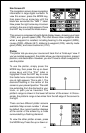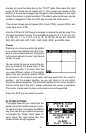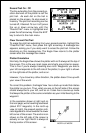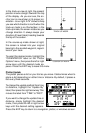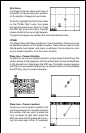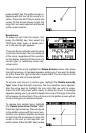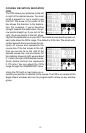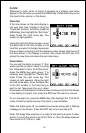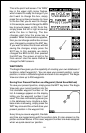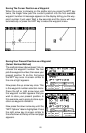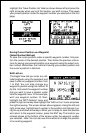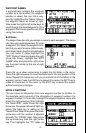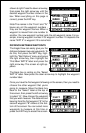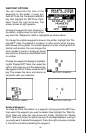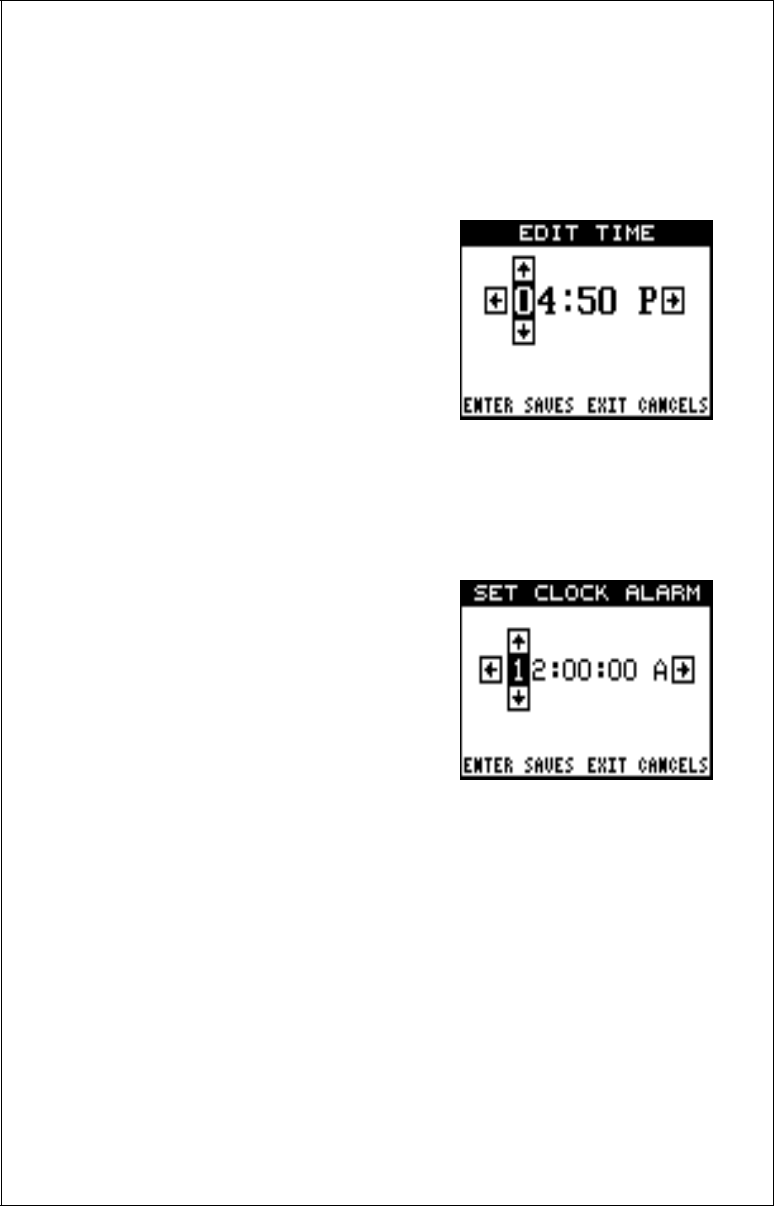
22
CLOCK
Whenever a clock, timer, or alarm is showing on a display, new items
appear in the list when you press the MENU key. These items let you set
the clock’s time, alarms, or the timers.
Clock Set
If the time shown on the clock display is
not your local time, change it using the
“Clock Set” function. To do this, press the
MENU key, then highlight the “Set Clock”
label. Press the right arrow key. The
screen at right appears.
Using the right and left arrow keys, move
the black box to the first number in the
time that you want to change. Now press
the up or down arrow keys until the desired number shows. Continue until
the time shown in the display is correct, then press the ENT key. This
enters the new time and clears the set clock menu.
Clock Alarm
You can set the alarm on group “J” (that
works just like an alarm clock), by using
the “Clock Alarm” menu. To set this alarm,
press the MENU key while group “J” is
showing, then highlight the “Clk Alm Set”
label. Press the right arrow key. The
screen at right appears. Using the right
and left arrow keys, move the black box
to the first number in the time that you
want to set. Now press the up or down
arrow keys until the desired number shows. Continue until the time shown
in the display is correct, then press the ENT key. The alarm is now set.
To turn the alarm on, press the MENU key, then highlight the “CLK ALM”
menu. Press the right arrow key. The alarm is now activated.
When the alarm goes off, an audible tone sounds along with a flashing
message on the screen. Press the EXIT key to turn the alarm off.
Note: The Eagle View must be on in order for the alarms to work. In other
words, if you set the alarm to go off at 7:00 a.m., then the Eagle View will
have to be on at 7:00 a.m., also.