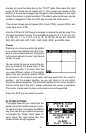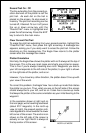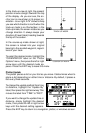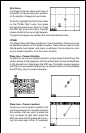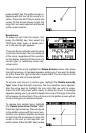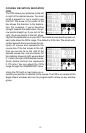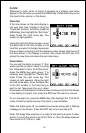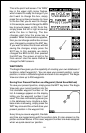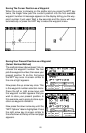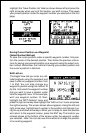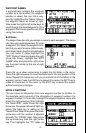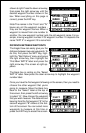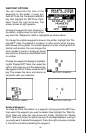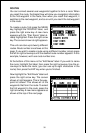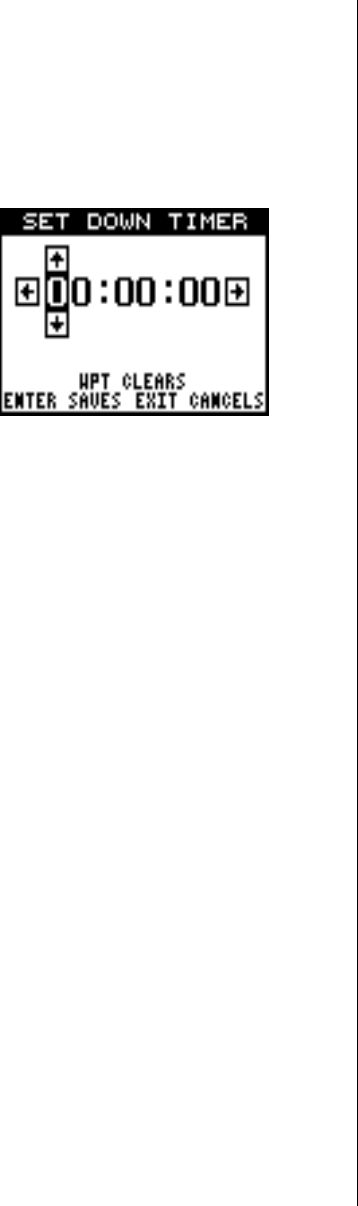
23
Timers
The Eagle View has two timers built in. One is a countdown timer and the
other is a count-up timer. The countdown timer counts down from the time
you put in to zero. The count-up timer starts at zero and counts up to the
time you entered.
To set either timer, first switch to a win-
dow group with a timer. Next, press the
MENU key, then highlight the desired
timer set menu. In this example, we’re
setting the countdown timer. Now press
the right arrow key. A screen similar to
the one at right appears.
Using the right and left arrow keys, move
the black box to the first number in the
time that you want to set. (The time is in hours, minutes, and seconds)
Now press the up or down arrow keys until the desired number shows.
Continue until the time shown in the display is correct, then press the
ENT key.
To start the timer, press the MENU key, then move the black box to the
“Dn Tmr Off On” label. Press the right arrow key to start the timer. The
timer continues counting until you stop it. If you turn the up timer’s alarm
on (press the right arrow key when the black box is on the (Up ALM...Off/
On label), it will sound a tone when it reaches the time you entered in the
up timer set menu. Press the EXIT key to silence the alarm.
You can reset either alarm to the time you originally set by pressing the
MENU key, then moving the black box to either the “Up Tmr Reset” or
“DN Tmr Reset” label, then press the right arrow key.
REPROGRAM BOXES
The digital boxes on the PLOT-2 and both NAV screens can be repro-
grammed. The changes you make to the screen will remain in memory,
even if all power is removed from the unit. You can, however, return the
boxes to the factory settings from the “Preset Groups” item in the “System
Setup” menu.
To customize a screen, first switch to the screen that you want to custom-
ize. Next, press the MENU key, then highlight the “Reprgrm Boxes” menu.
Press the right arrow key. The screen shown at the top of the next page
appears. In this example, we’ll change Plot-2.