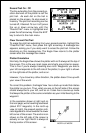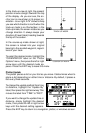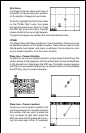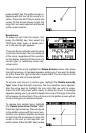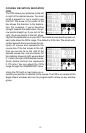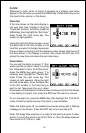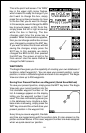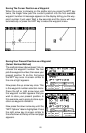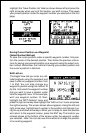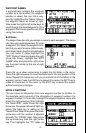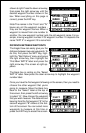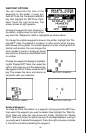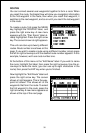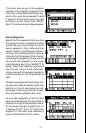24
This is the plot-2 edit screen. The “BRG”
box in the upper right corner flashes,
which means it’s ready for change. If you
don’t want to change this box, simply
press the up or down arrow key to move
to the box that you do want to change.
In this example, we will change the BRG
box to ground speed, or GS. To do this,
simply press the left or right arrow key
while the box is flashing. The box
changes each time the arrow key is
pressed. When the desired box appears,
then you can change another box or save
your changes by pressing the ENT key.
If you want to leave this screen without
saving the changes, simply press the
EXIT key. In this example, we simply
changed the BRG to GS, then pressed
the ENT key. The screen at right is the
final version. Use this same method to
change the NAV screens.
WAYPOINTS
The Eagle View gives you the capability of creating your own database of
locations, called “waypoints”.. You can save your present position, cursor
position, or enter a latitude/longitude and save it as a waypoint. The Eagle
View can store up to 250 waypoints.
Saving Your Present Position as a Waypoint (Quick Save Method)
To save your present position, simply press the WPT key twice. The Eagle
View puts your current position into the
first available waypoint number on the
list. A message appears on the display
telling you the waypoint number it just
used. This also momentarily places you
in the database menu. Anytime a data-
base menu is showing, simply press the
WPT key once and the unit will store your
present position in the waypoint list.
Every time you save a waypoint, the date
and time are logged along with the position data. It’s also placed on the
plotter as shown above. In this case, waypoint number one was assigned
when we quick-saved our position.