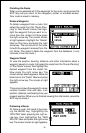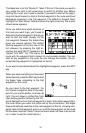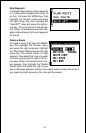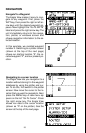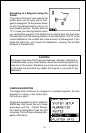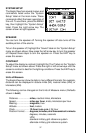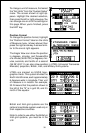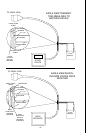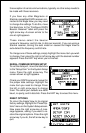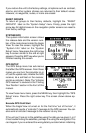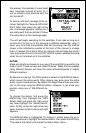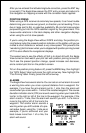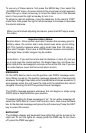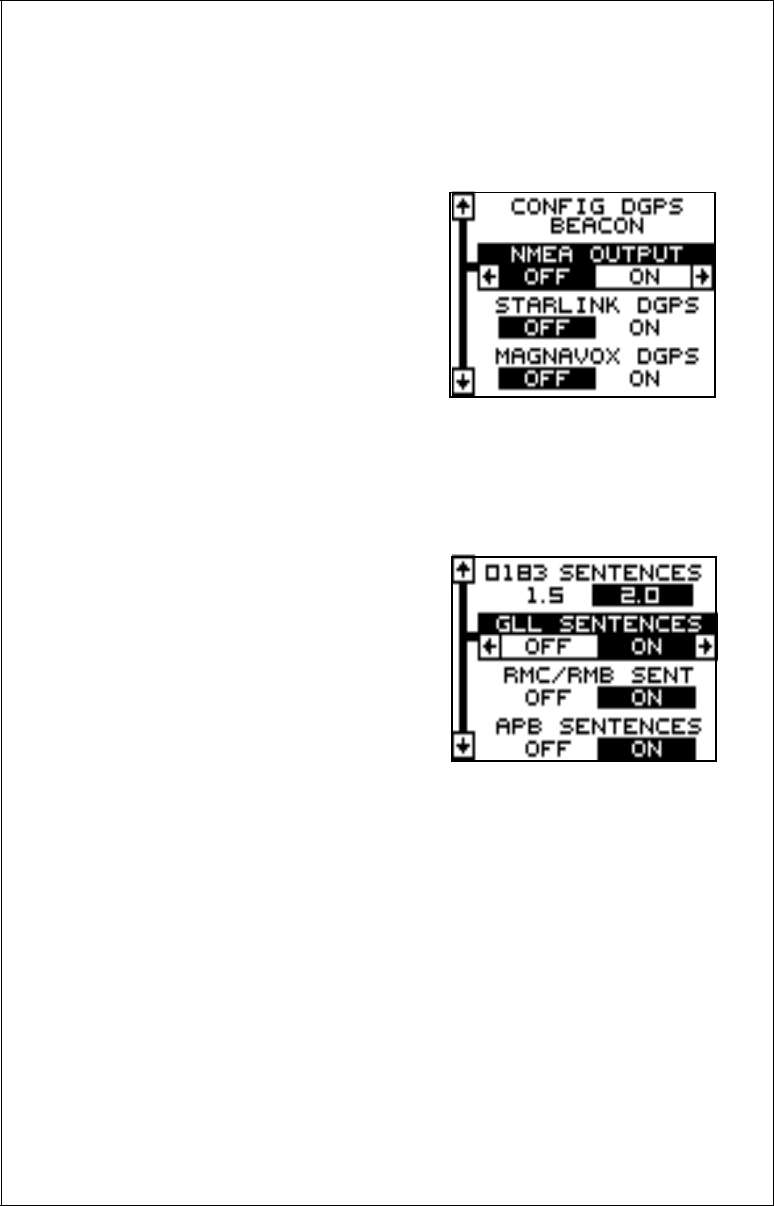
40
All wiring connections to the Eagle View are made to it’s power cable. See
the sample wiring diagrams on the next page for general wiring proce-
dures. Read your other product’s owner’s manual for more wiring informa-
tion.
Once the cables are wired, turn the
Eagle View on, press the menu key, and
select NMEA / DGPS from the System
Setup menu. A screen similar to the one
at right appears.
NMEA OUTPUT
To turn the NMEA output on, highlight
the “NMEA OUTPUT” menu, then press
the right arrow key. If your other equip-
ment works, then no setup will need to be performed. If your other equip-
ment doesn’t recognize the NMEA data being sent by the Eagle View and
the wiring is correct, then you may need to change the NMEA or the serial
communication settings.
Configure NMEA Output
Highlight the “Configure NMEA Output”
menu, then press the right arrow key. A
screen similar to the one at right appears.
NMEA 0183 Version
There are two versions of the NMEA
data, 1.5 and 2.0. If your other equip-
ment requires 2.0, press the right arrow
key to select it.
RMC/RMB, GLL, APB, GGA, GSA/GSV Sentences
Some equipment requires different sentence. The Eagle View’s default
setting for these sentences is on. In other words, it automatically sends
these sentences when NMEA is turned on. To turn any of these off, move
the black box to the desired menu and press the left arrow key. Press the
EXIT key when everything on this screen is the way you want it.
DGPS
The Eagle View will recognize Starlink
®
and Magnavox
®
automatic DGPS
receivers. If you have either one of these receivers, simply highlight the
“Starlink DGPS” or “Magnavox DGPS” on the NMEA / DGPS menu and
press the right arrow key to turn it on. (Note: If you have a Magnavox
DGPS receiver connected, the Eagle View can’t send NMEA data.) With