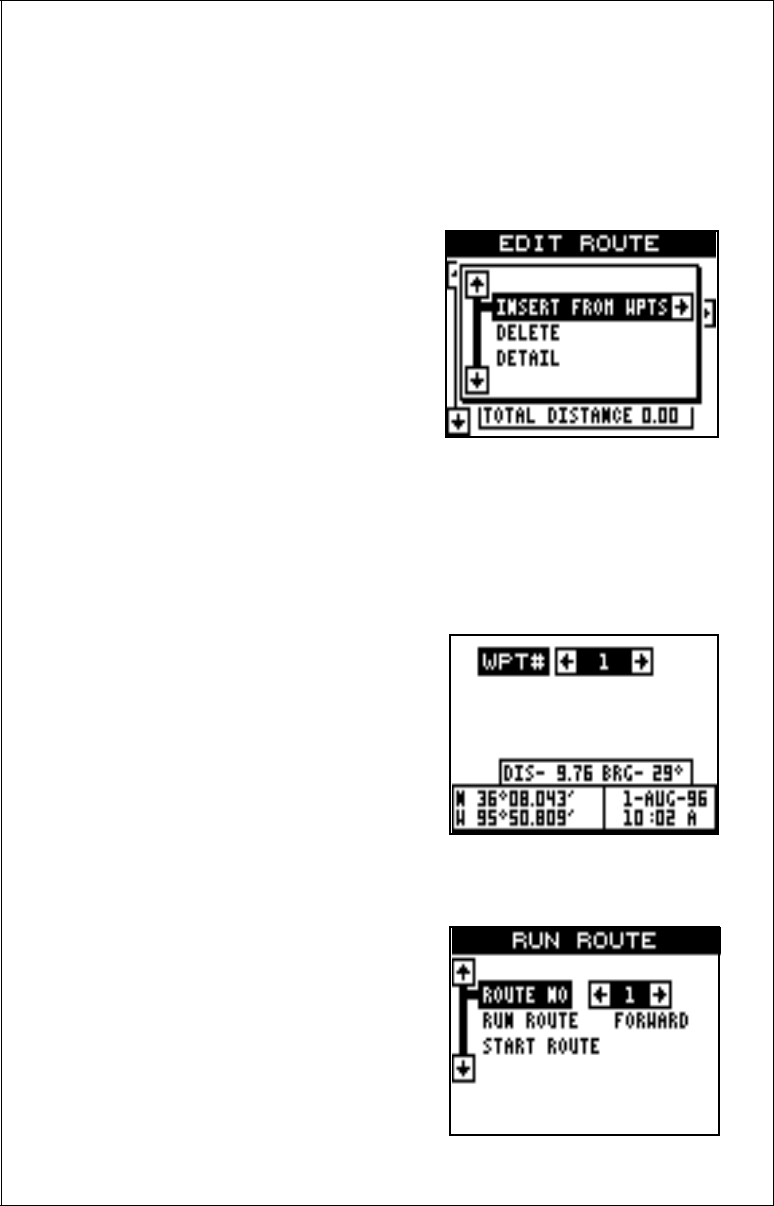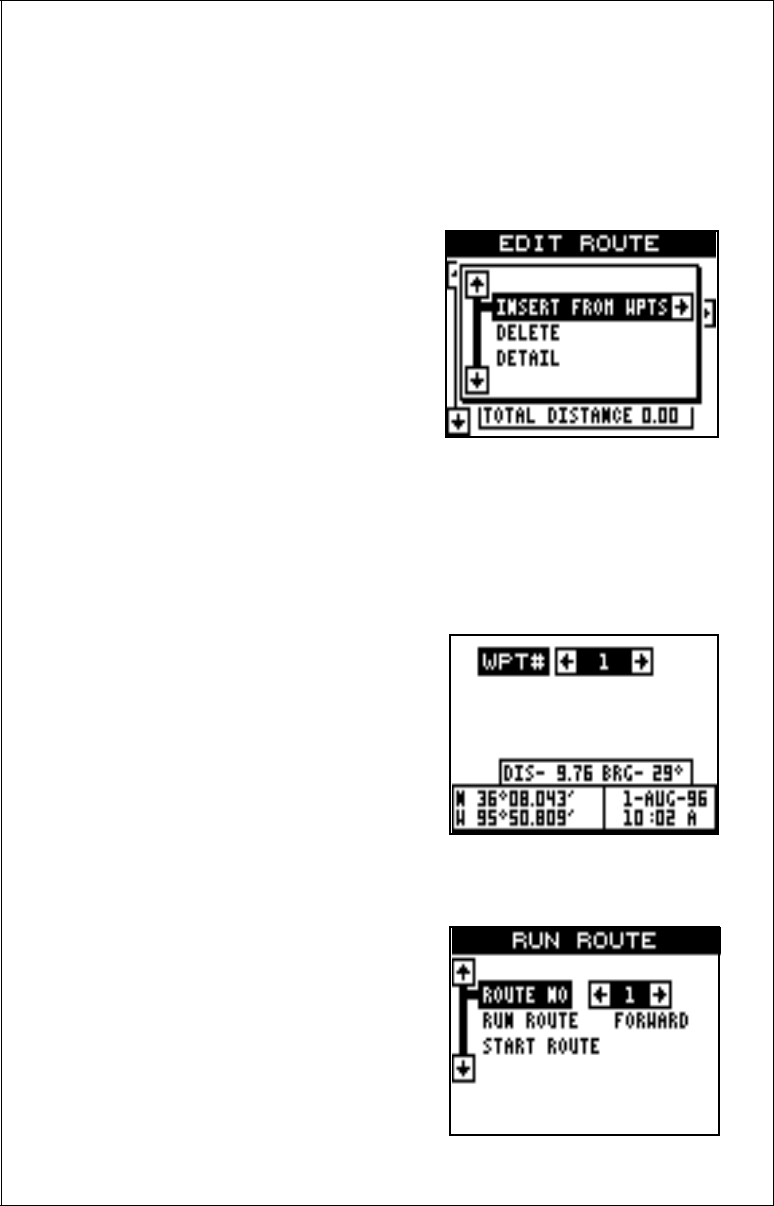
32
Finishing the Route
When you’ve selected all of the waypoints for the route, simply press the
EXIT key until you return to the navigation, plotter, or windows screen.
Your route is saved in memory.
Delete a Waypoint
To delete a waypoint from a route, first
select the route from the “Route Plan-
ning” or “Run Route” menus, then high-
light the waypoint that you want to re-
move from the route’s list. Now press
the right arrow key. The screen shown
at right appears. Highlight the “Delete”
label on this menu and press the right
arrow key. The unit returns to the route
list with the waypoint removed from the
list. (Note: This doesn’t delete the waypoint from the database, it only
removes it from the route.)
Waypoint Detail
To view the position, bearing, distance, and other information about a
waypoint saved in a route, first select the route from the “Route Planning”
or “Run Route” menus, then highlight the
desired waypoint from the route’s list.
Now press the right arrow key. The
screen shown above appears. Move the
black box to the “Detail” label and press
the right arrow key. The screen at right
appears.
This screen shows the waypoint’s name,
number creation time and date, icon,
position, distance, and bearing from your
present position. When you’re finished viewing this information, press the
EXIT key to erase it.
Following a Route
To follow a route, first recall it by press-
ing the MENU key, highlighting the
“ROUTES” label, pressing the right ar-
row key, then highlighting the “RUN
ROUTE” label and press the right arrow
key. The screen shown at right appears.