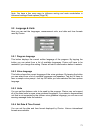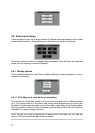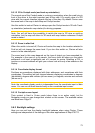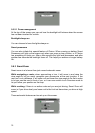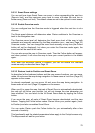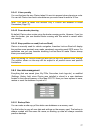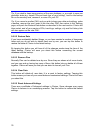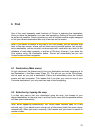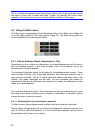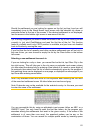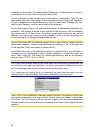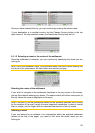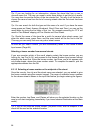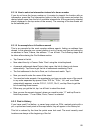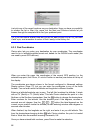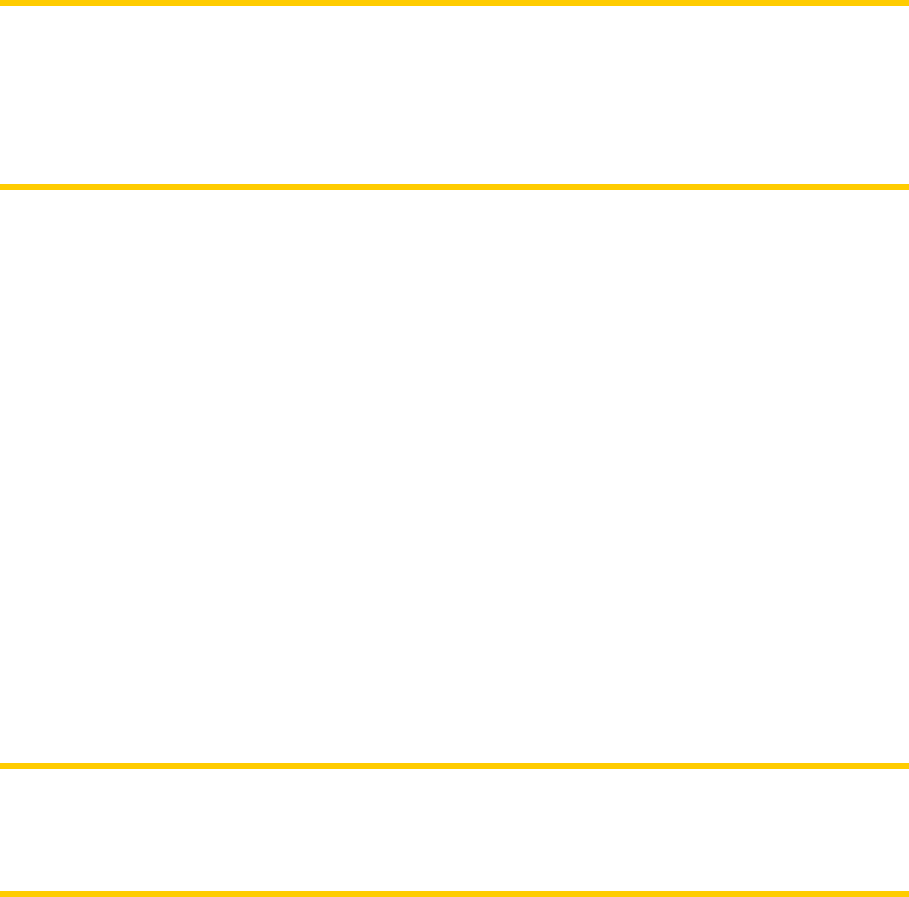
6 Find
One of the most frequently used functions of Clarion is selecting the destination.
Once you have the destination, you can start navigating. Getting to this point should
be as fast as possible. Clarion provides you with a versatile search engine designed
to find your chosen destination after only a few taps on the screen.
Note: If you select a location in any part of the Find system, you will normally drop
back to the map screen, where you will have several possible actions (set as start,
set as destination, add as via point, continue route with, mark with a pin, add it to the
database of road safety cameras, or add as a POI item). However, if you enter the
Find system using the Destination button, Clarion will immediately put you into
Cockpit mode and start navigation.
6.1 Destination (Main menu)
As just mentioned, the fastest way to find your destination and start navigating is to
tap Destination in the Main menu (Page ). This will put you on the Find screen,
and as soon as you pick a destination,
16
Clarion will immediately show the Cockpit
screen and start navigation. This means that if you plan your route to one of your
Favourite destinations, you only need two taps to start navigating.
6.2 Selection by tapping the map
It is also very easy to set your destination using the map. Just browse to your
desired destination on the map, tap it, and the Cursor menu with the possible actions
will then open automatically.
Note: When appearing automatically, the Cursor menu remains open for a few
seconds only. If you decide not to choose any of the actions listed, the menu closes
automatically. When you open it manually, it will remain until you close it or switch to
another screen.
79