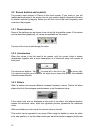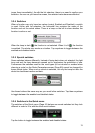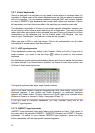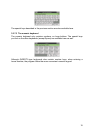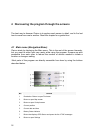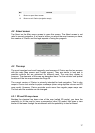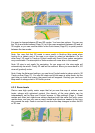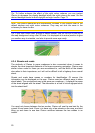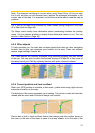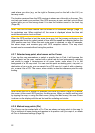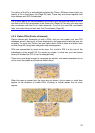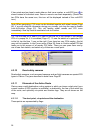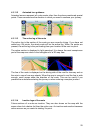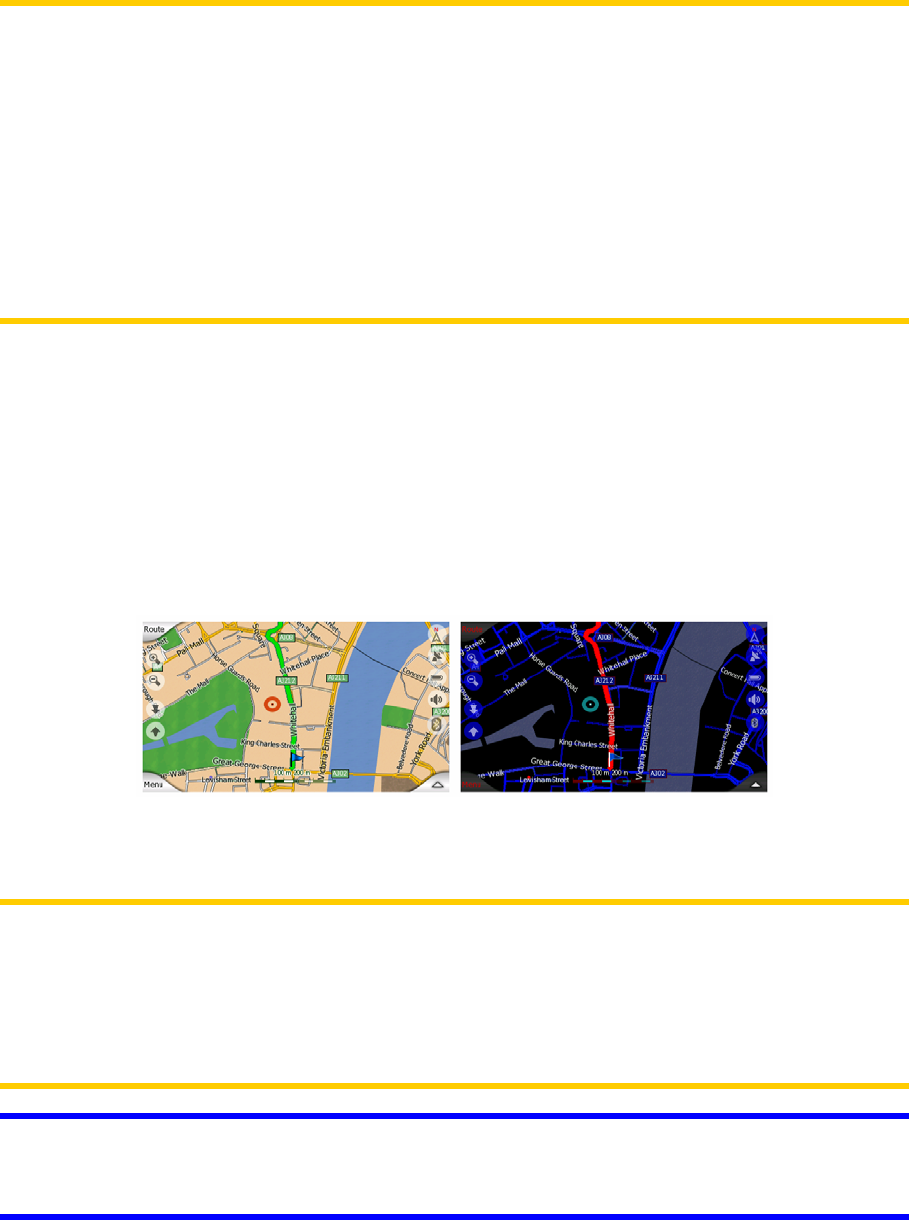
Changing the scale of the map is very easy. You can drag and stretch the scale
(Page ) at the bottom of the Map screen, or use the zoom icons (Page 32 31) on both
Map and Cockpit screens.
Note: If you need to zoom out briefly to locate your position on the map, use the
Overview mode instead of zooming out and back in. The Overview mode is a 2D
North-up view that can be started by tapping the compass button on the right (Page
33).
Note: Clarion has a special Smart Zoom function for navigation that automatically
rotates, scales and tilts the map in 3D map mode to always give you the optimal view
in your current situation. When approaching a turn, it will zoom in and raise the view
angle to let you easily recognise your manoeuvre at the next junction. If the next turn
is at a distance, it will zoom out and lower the view angle to flat in order to let you
see the road in front of you.
4.3.3 Daylight and night colour schemes
The different colour schemes let you adjust Clarion to the brightness of the
environment. Use the daylight and night colour schemes accordingly. Daylight
colours are similar to paper roadmaps, while the night colour schemes use dark tints
for large objects to keep the average brightness of the screen low, with carefully
selected colours to still keep you informed about all the necessary information on the
screen.
You can change between day and night views manually in the Quick Menu (Page
Clarion do it automatically (44) or let Page 62) for you.
Note: The automatic day/night mode is based upon the current date and GPS
position by which Clarion calculates the exact sunrise and sunset times on the
particular day at the particular location. Using that information Clarion can
automatically switch between the colour schemes a few minutes before sunrise,
when the sky has already turned bright, and a few minutes after sunset before it gets
dark.
Tip: There are several daytime and night colour schemes included with Clarion. To
select the one that suits your needs the best, make your selection in Settings (Page
66).
19