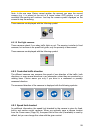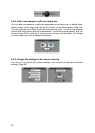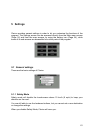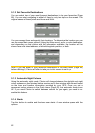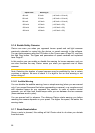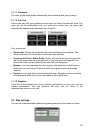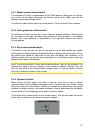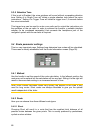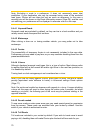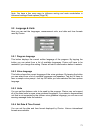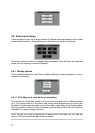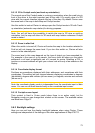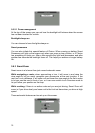5.3.1 Master sound volume/switch
The loudness of Clarion is independent of your PNA settings. When you run Clarion,
the position of this fader determines the device volume level. When you exit the
program, the device settings return.
The left part of this control works as a mute button. Tap to mute all Clarion sounds.
5.3.2 Voice guidance volume/switch
The switch on the left can turn on or mute Clarion's audible guidance. When turned
on, the slider on the right will adjust the loudness of voice prompts. In its leftmost
position the voice guidance is suppressed, in its rightmost position the master
volume applies.
5.3.3 Key sound volume/switch
The switch on the left can turn the key sounds on or off. Key sounds are audible
confirmations of either pressing hardware buttons or tapping the touch screen. When
key sounds are turned on, the slider on the right will adjust their loudness. In its
leftmost position the key sounds are suppressed, in its rightmost position they are
played at the master volume level.
Note: The sound effects of Clarion are context sensitive. They will be different if, for
example you open or close a window, or you enable or disable a setting. They will
even let you know if you have entered enough letters of a street name to have a
short list of matching streets on the screen.
5.3.4 Dynamic Volume
When driving at high speed, the noise in the car may be too loud to clearly
understand the voice guidance messages and to perceive the key sounds. Using
Dynamic Volume you can instruct Clarion to increase the volume when your speed
exceeds a certain minimum, and reach its highest volume (determined by the Master
volume slider in Sound settings) at the given maximum speed.
Tap the Dynamic Volume button to turn on the feature. This will also open the screen
where you can set the minimum and maximum speeds.
67