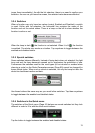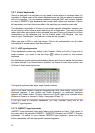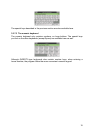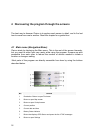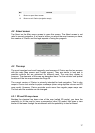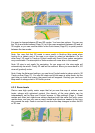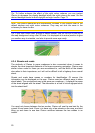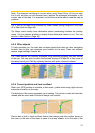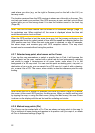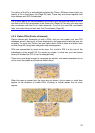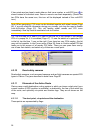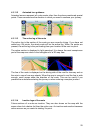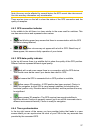Note: The automatic switching is on even when using Smart Zoom. At first you may
find it odd, but later you will discover how it adjusts the displayed information to the
current view of the map. It is important, as the driver must be able to read the map at
a glance.
Tip: If you do not want to be bothered by street names during navigation, turn them
off in Map Options (Page ). 66
Tip: Major roads usually have alternative names (numbering) besides the primary
name. You can choose whether to display these alternative names or not. You can
set this in Map Options (Page ). 66
4.3.5 Other objects
To help orientate you, the map also contains objects that have no other navigating
function than to help you recognise your location on the map. These are surface-
waters, large buildings, forests, etc.
Tip: These objects are normally displayed using textured polygons that look natural
to the eye. You may wish to switch the textured display off (Page ) to free some of
the resources of your
66
PNA by replacing textures with plain coloured surfaces.
4.3.6 Current position and Lock-on-Road
When your GPS position is available, a blue arrow (yellow when using night colours)
shows your location on the map.
The direction of the arrow represents your heading. The arrow is sized and vertically
rotated with the zoom and tilt levels to always look realistic.
Clarion has a built-in Lock-on-Road feature that always puts the position arrow on
the road, on the axis of the street in case of one-way streets, or on the side of the
21