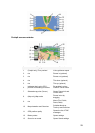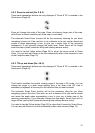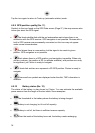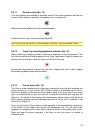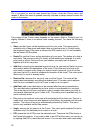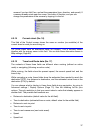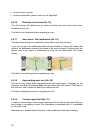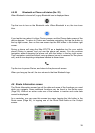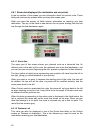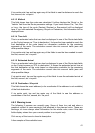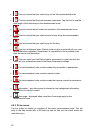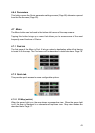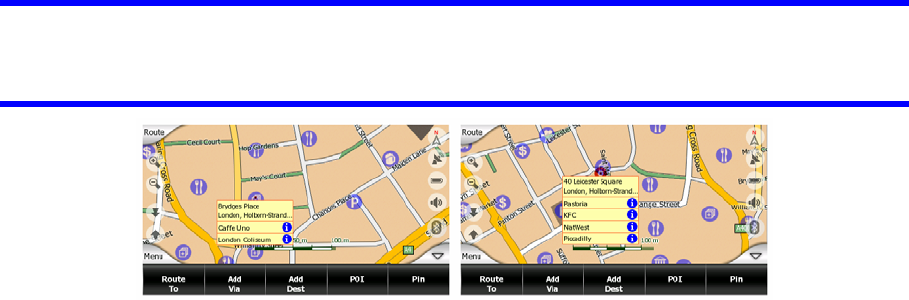
Tip: If you want to see the map around the Cursor, close the Cursor menu and
reopen it. When this menu is opened manually, the map is always moved to have the
cursor in the centre.
The content of the Cursor menu depends on the screen (Map or Cockpit) and it is
slightly different if there is an active route already planned. You have the following
options:
• Start: use the Cursor as the departure point for your route. This menu point is
available only in Map mode and when there is no active route. In Cockpit mode
the departure point of the route is always the GPS position or if it is not available,
the last known GPS position.
• Route To: use the Cursor as the destination of your route. This button is to start a
new route. The previous route (if it exists) will be deleted and replaced. If a multi-
point route is active, Clarion will ask you whether you really want to delete it
together with all its via points.
• Add Via: by inserting the selected map point as a via, you instruct Clarion to cross
this location before the destination of the route. This is the way to build a multi-
point route in reverse order (when you wish to insert a stopover ‘go to A but first
get some fuel at B’ or want to influence the direction of the route). This menu point
works only if a route is already active.
• Remove Via: removes the ‘via point’ near or at the Cursor. The route will be
recalculated immediately excluding the deleted point. This menu point replaces
Add Via and is available only if the Cursor is near or at a via point.
• Add Dest: add a new destination to be reached after the previous destination.
The new destination replaces the old one, which is now demoted to a via point.
This is the way to build your multi-point route in straight order (when you wish to
visit several destinations ‘go to A then to B’). This menu point is available only if a
route is already active.
• Pin: push a coloured pin in the map at the selected point for later use. This pin is
visible at all zoom levels and also appears in the History list together with its exact
position. The colour of the pin is automatically selected by Clarion. This menu
point is only available on the Map screen.
• Unpin: remove the pin near or at the Cursor. This menu point replaces Pin and is
available only if the selected point is near or at a pin.
• POI: opens the list of POIs near the selected point. These are the POIs shown in
the Popup Info window. If you want to add a new POI at the cursor, you can do so
by tapping Add POI in the bottom left corner. You can also add a new road safety
36